Troubleshooting my Till, KDS and UPS
Find the right advice and tips to troubleshoot your EPoS unit and UPS
Introduction
Your in-venue systems work from one server that has devices attached that will operate as either an EPoS (till) unit or a KDS unit. You can connect iPads to run as devices too.
This article looks at troubleshooting your physical units, which we supply as Aures Yuno's, Oxhoo Onix's or Acante screens (KDS). You can see the images below to help you identify your unit.
It is likely that one of your tills will have an additional hard drive, and be your server. This till will have an additional piece of equipment called a UPS. This is the battery that protects you from losing your data if there is a power outage.
Some venues may have a separate physical computer as a server.
Note: Your KDS system may operate using a mini-PC and an HDMI cable to a screen. In that configuration, the troubleshooting tips are relevant to the mini-PC, but the screen is separate from Kobas.
Troubleshooting
UPS
For any issues relating to your UPS, including a loud beeping noise, please read here.
Issues whilst the screen is working
| Issue | Suggested action |
| Touchscreen not behaving properly |
The tills we supply are robust and designed for use in the hospitality industry. Dirty till touch screens represent a hygiene risk and can become unresponsive, so it's a good idea to clean them regularly following these instructions:
Our Support team are here to support the use of your hardware and can provide you with advice and guidance on further troubleshooting. Our Knowledge Base also has in-depth resources for resolving these and many other issues. |
| Dropdown menus not displaying | This is usually resolved by safely restarting your device. On EPoS, go to Admin > Till > Restart. If this persists, please contact our Support Help Desk. |
Screen error message
When your EPoS or KDS unit turns on but isn't working as expected, what you can see on the screen will tell us what action needs to be taken next.
| Screen Message | Issue and actions |
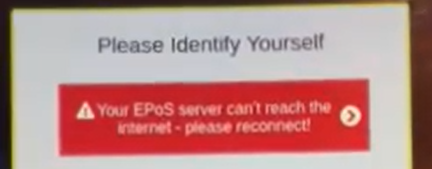 |
This means that your server cannot reach the internet.
|
 |
If you are setting up an iPad, please check that you have followed all of the instructions here. If you are seeing this on an EPoS or KDS device, please contact the Support Help Desk. |
 |
If you are seeing this, in Kobas Cloud please go to Administration > Venue Settings > Settings > Tills and make sure in cloud the till has the correct IP address and Device Type. If the device is an iPad, please check the IP address is set to manual and you are on the correct WiFi network, check here. |
|
|
These errors mean that the till cannot access the network in your venue to see the server. This does not relate to the internet connection.
|
|
|
Contact the Support Help Desk. |
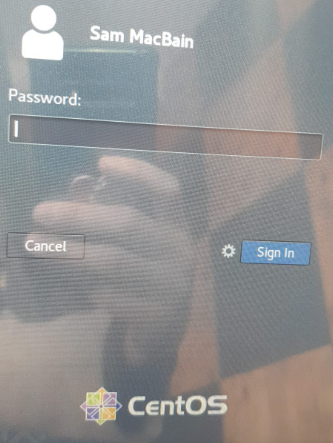 |
If you see any version of a user login page such as this, restarting the device should resolve this for you. |
Where your EPoS or KDS Unit won't turn on, these are some of the issues you may encounter.
| Configuring your KDS stations | Some issues you are experiencing might be related to the incorrect set-up of your KDS screens. |
| Configuring each till within a venue | Some issues you are experiencing might be related to the incorrect set-up of your tills. |
| Where do the till wires go? | This article explains how to connect the various cables into your unit. |
| Power troubleshooting |
Please check:
|
Help to identify which unit you have
Aures Yuno

Oxhoo Onyx 200

Oxhoo Onyx 300

Acante Screens (KDS)




