Creating and using a Stripe Account
To use Online Ordering and Gift Cards in Kobas, you will need to access the Kobas Stripe Connect Account.
Jump to:
- Introduction
- Creating a Stripe Connect Account
- Assigning an account to a venue
- Stripe reporting
- View your account using Stripe Express
- Deleting your account in Kobas Cloud
Introduction
To use Online Ordering and Gift Cards in Kobas, you will need to access the Kobas Stripe Connect Account.
To begin with, you must create an account with the Kobas Stripe Connect Account. This is done directly within your Kobas Cloud and will use the transaction fees that you have already agreed with our Sales Team.

Note: We cannot support the linking of a current standalone Stripe Account, and for the system to work, you must use the Kobas Stripe Connect account. We are able to offer competitive rates from Stripe, which you can discuss with our Sales Team.
Creating a Stripe Connect Account
To begin the process go to Administration > Integration Settings and head over to the Online Payments tab, and check the Stripe checkbox.
This will then generate the Create Stripe Account button at the bottom of the page, which you need to press.

The next page will require a name for the account. This could simply be your company name if you only have one, or company and venue name if you wish to have a separate account for each venue.
Note: If you are using Gift Cards, you will need to nominate one account as Primary.

You will then need to press the purple Connect to Stripe button, this will take you away from Kobas Cloud to complete your account set up.
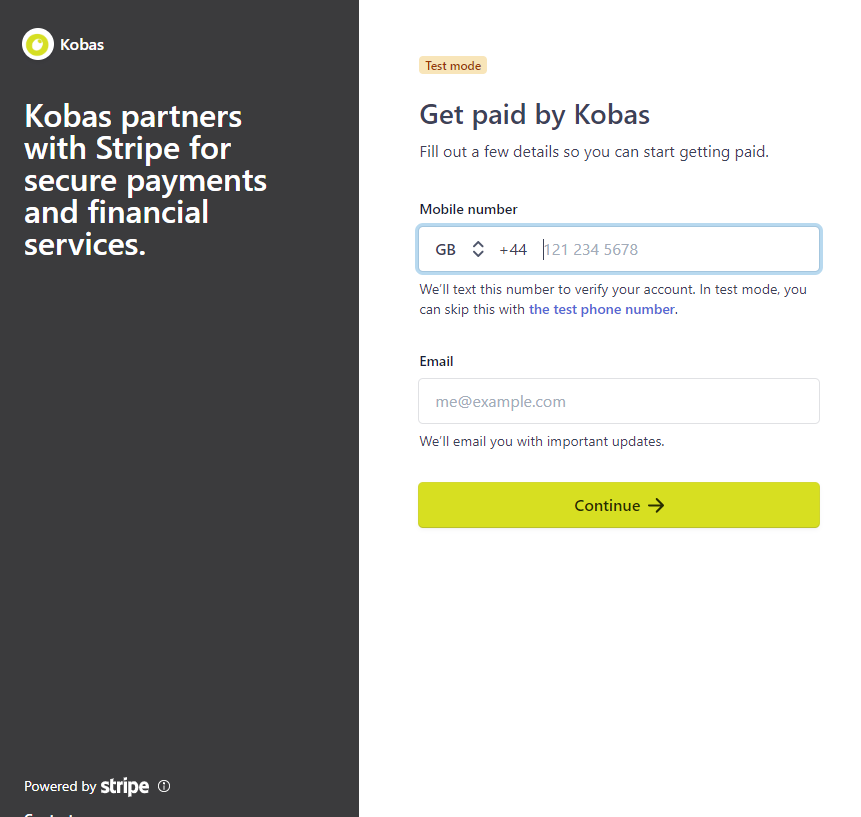
Assigning the Stripe Account to a venue
This step is done within Administration > Venue Settings > Settings > Online Ordering and is the Payment Settings > Stripe Account dropdown:

Stripe Reporting
Please take a look at our Scheduled Report Engine for information on Stripe reports available. If you require additional information please speak with our Support Help Desk.
View your account using Stripe Express
Once you have created your account on Stripe Connect, you can view transactions and bank payments by logging into Stripe Express, using the same credentials you have used to set up the account:
https://connect.stripe.com/express_login
Please find more help available from Stripe support here.
Deleting your Stripe Account in Kobas Cloud
It is possible to delete your Stripe Account in Kobas Cloud should you need to, or if you have set up a new account and want to remove the old one.
To be able to do this, you will firstly need to ensure that you remove the account you want to delete from the Stripe Account dropdown in the Online Ordering Payment settings. The step is done within Administration > Venue Settings > Settings > Online Ordering and is the Payment Settings > Stripe Account dropdown (you can also see this in the section above titled Assigning the Stripe Account to a venue).
Once you have removed/changed the Stripe Account, now if you navigate to Administration > Integration Settings > Online Payments, you will now have the option to Delete the Stripe account you no longer require.
