Reservations and deposits: on the day
This article covers reservations and the redeeming deposits on the day of the reservation within EPoS.
Jump to:
- Introduction
- Finding the reservation and generating a tab:
- Notes:
Introduction
Where reservations have been recorded on Kobas, particularly where deposits have been taken, you will need to ensure that the reservation is associated with the tab and orders that the customer makes during their visit.
For a more thorough understanding of reservations within Kobas, please read our introduction, and guides for EPoS and Cloud.
In order to view and manage reservations and deposits on EPoS, users will need to have the correct User Permission Level.

Finding the reservation and generating a tab
By find the reservation first
This option is useful for a host station where the group is seated before ordering any food or drink, so that the reservation isn't missed.
Step One: On your EPoS, go to Admin > Reservations: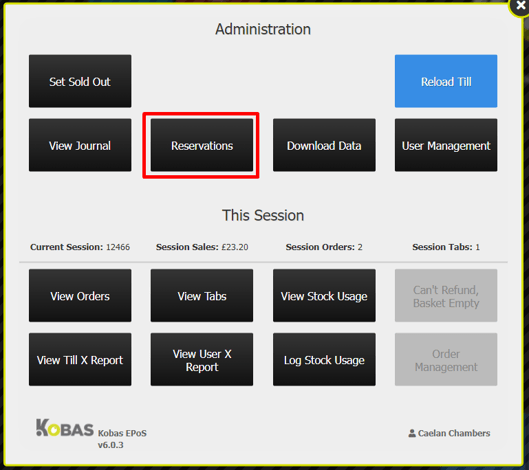
Step Two: Locate the relevant reservation and press View:
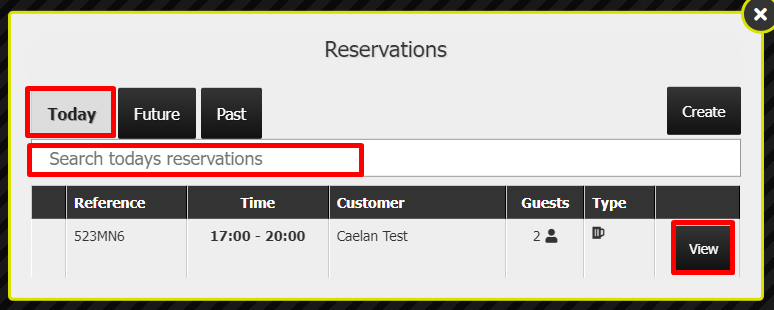
Step Three: When the reservation appears, press the Create Tab button: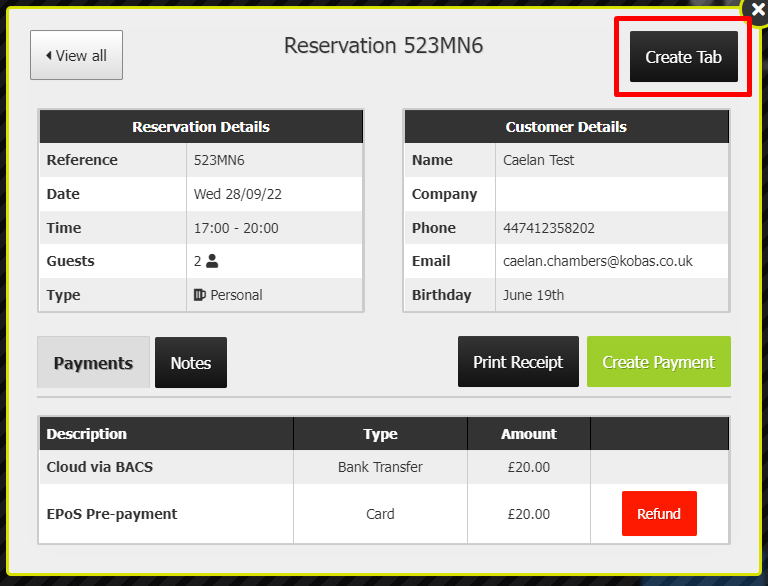
Step Four: You can then edit the tab properties such as name, limit and covers: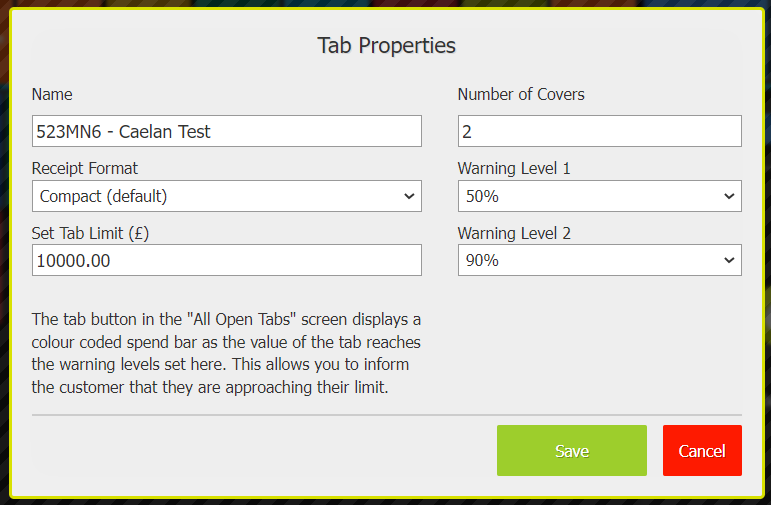
Step Five: You will see that any deposits are on the tab as a credit, and the customer profile is associated with the reservation. This means that they will accrue loyalty points for the bill: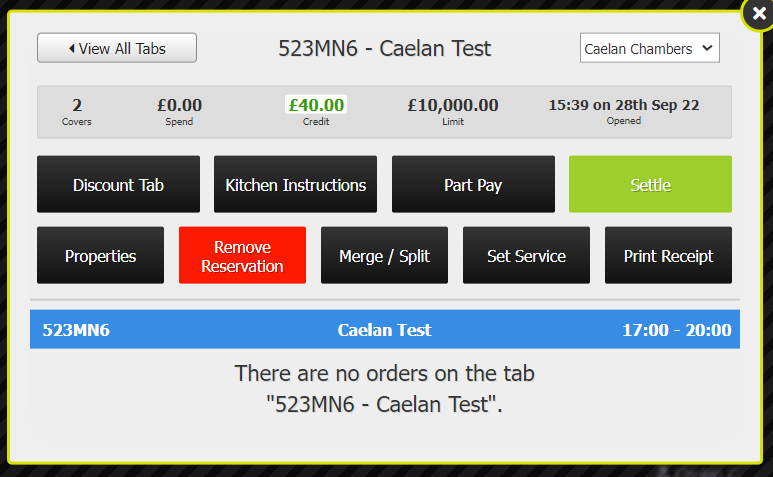
By creating a tab first
This is useful for those clients using our tabs-to-tables feature, or where customers may have already opened a tab for food and drink before you are aware of the reservation.
Step One: On the open tab you wish to assign the reservation to and choose Add Customer: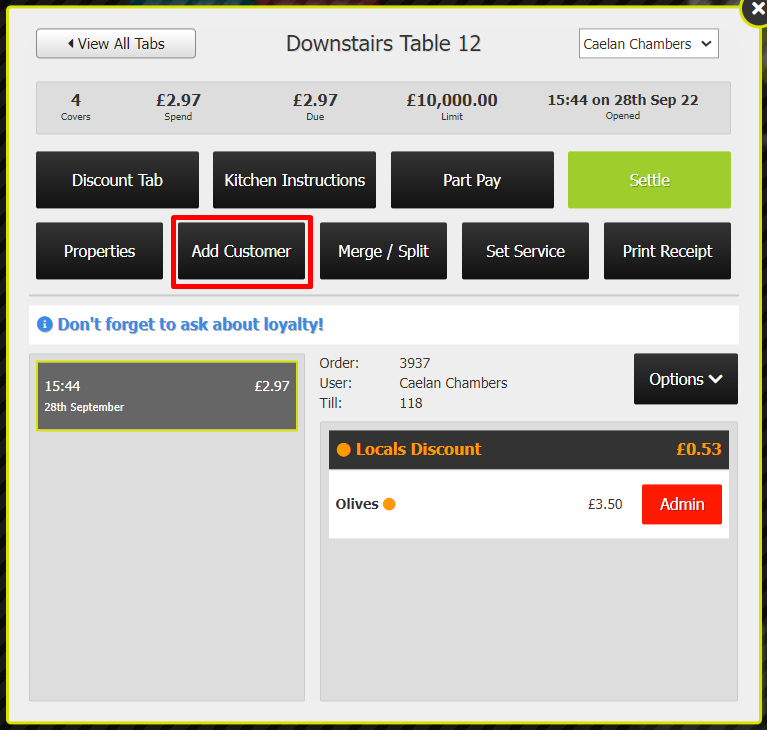
Step Two: Choose Reservation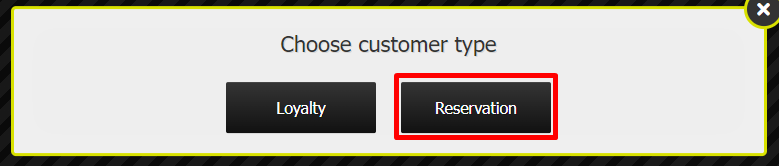
Step Three: Locate the reservation and press View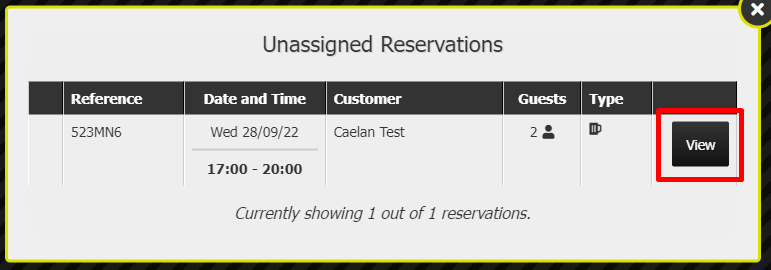
Step Four: Press Add to Tab
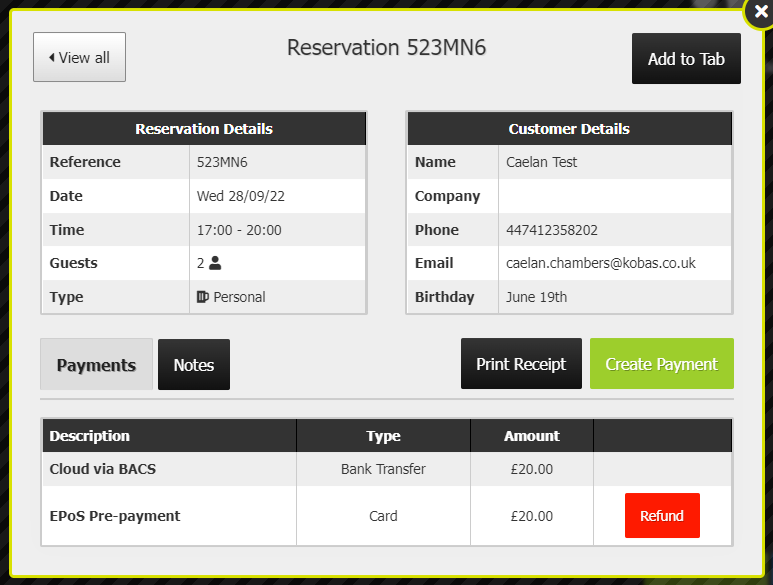
Step Five: You will see that any deposits are on the tab as a credit, and the customer profile is associated with the reservation. This means that they will accrue loyalty points for the bill:
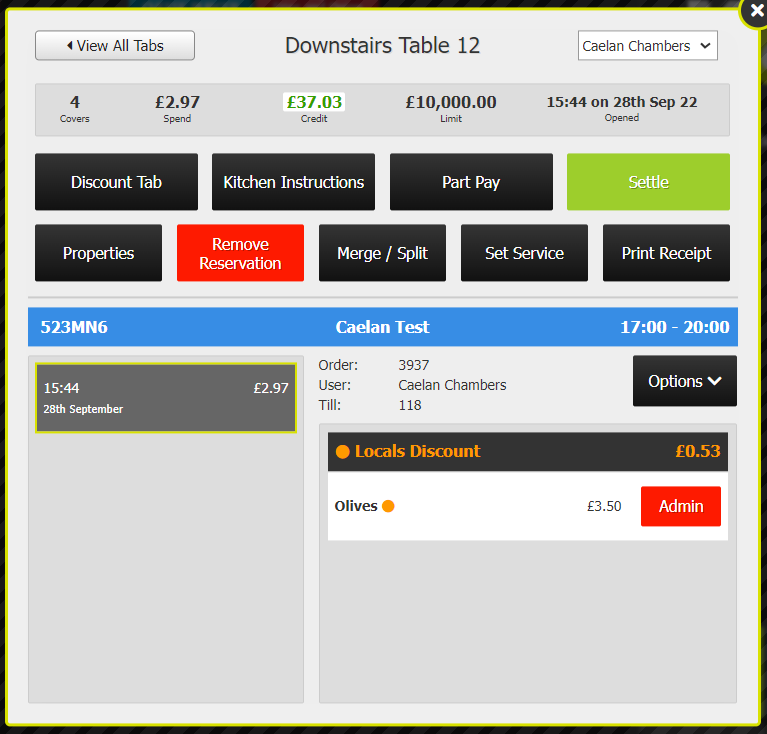
Notes
Tab splitting
You cannot split tabs where there is a reservation attached, nor can you split deposits. Therefore in the situation where this is required, you need to use the Part Payment feature to best arrange to settle the tab.
A note on Loyalty Points:
By default, the reservation payment types of Online Payment and Bank Transfer wont allow the customer to accrue Loyalty Points when they redeem them. If you require your reservation payment types to allow customers to accrue loyalty when they redeem them, please contact the Support Help Desk.
Retaining part of the deposit
There may be situations where you wish to retain part of the deposit, whilst the customer can redeem the remainder of the deposit.
It could be that one customer booked a table for 6 covers at £10 per head deposit. If one customer doesn't show, you may wish to retain £10 of the £60 deposit. Within Kobas you can only redeem the whole deposit in one go. Therefore, you would need to:
- Create an EPoS Item called "Deposit Retention" or similar.
- Add that to the tab and adjust to the appropriate amount
No Show
After a reservation’s end time has passed, the Create Payment button on the reservation is replaced with a Mark as no show button. Once a reservation has been marked as a No Show, any associated deposits are added to the “Unused Deposits” line on the Till X, and the ability to make edits to the reservation in Cloud is locked down.
If a customer shows up shortly after their reservation has been marked as a No Show, then there is a button that will undo this in the top right corner of the reservation. However, once the current session has been closed, the status of the reservation as being a No Show cannot be undone, and a new reservation will need to be created.
Note: You cannot Close Session with open reservations. Therefore, you will need to make sure that you:
1. Move any reservations to a future date (before their scheduled start time) if they have re-arranged.
2. Mark no show reservations as such on EPoS.
Financial reporting
When you complete your Cash Logs the portion of bills paid off using a redeemed deposit will show on the Deposits Redeemed line.
A subset of this line will be Unused Deposits which will detail any portions of deposits not used, which essentially add to your revenue for that session.