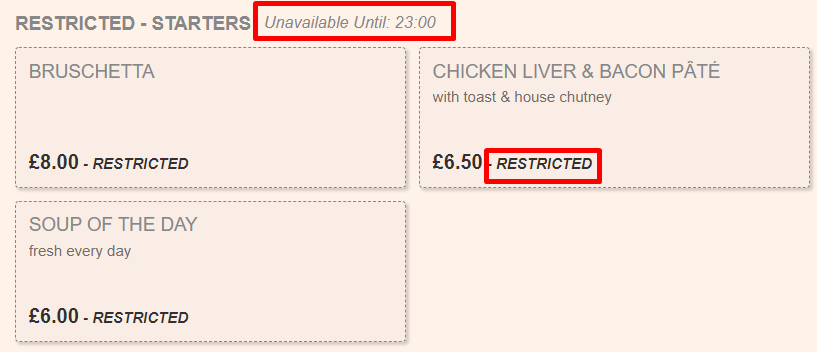Price Bands and Time Restrictions
In this article, we explore how to create, manage and apply Price Bands and Time Restrictions.
Jump to:
Introduction
These two features allow our clients to manage the prices and availability of menu items on EPoS and the CIC by time and day of the week.
- Price Bands - you can define various price bands for each venue, and then schedule them to apply throughout the week. EPoS Items will then continue to be their default usual price unless you change their price during the specific Price Band. This is useful for Happy Hour promotions for example.
- Time Restrictions - this is a feature that allows you to define certain EPoS Items (or whole categories) as unavailable through the CIC at certain times. This is useful to ensure food isn't sold after your kitchen closes, for example.
Read here for more information on all features that allow prices to change within Kobas and examples as to which features might be useful in different situations.

Warning: Good Account Hygiene is essential when dealing with aspects of Kobas that can create a lot of outdated data. Please take a look at this guide to keep your system healthy!
Price Bands
Creating price bands
Price bands are managed by going to EPoS > Price Bands. From here you can:
- Navigate to schedule the times that they will apply (see below).
- New Price Band - at this stage, you will just need to provide a name and venue.
- Edit a current Price Band
- Delete a Price Band
Scheduling price bands
Go to EPoS > Price Bands > schedule the times that they will apply. Your first step is to select the venue you wish to schedule for.
You will then be presented with the scheduling screen:

From here, you select the Price Band and then click when you want it to apply. You can change the screen to show one-hour or five-minute intervals. Clicking on the Day or Time will apply it across the whole column or row.
Notes:
- That you can only have one Price Band in any given venue at any time.
- Price Bands are applied to sales through EPoS in-venue and CIC online orders.
Adjusting EPoS Item prices during a price band
You can change the price of an EPoS Item by adding a price in the relevant price band from either of these screens:
- EPoS > EPoS Items (PLU)
- EPoS > Menus > Manage Menu Layout

A warning on reporting: It is worth noting that can't report on items adjusted using Price Bands. The revenue from sales will simply be reduced in your reporting. If you wish to fully report on items sold at a discounted price, consider setting up a Discount or a Promotion instead.
Time Restrictions
Warning: Time Restrictions only apply to Online Ordering via the CIC, and does not apply to EPoS in venue.
This feature is located by going to EPoS > Menus > Manage Menu Layout and choosing Time Restrictions.

You will then be presented with the following screen:

- Choose the date and times that the restriction will be in place.
- Choose a name for the restriction.
- Then select whole categories or items to add to the restriction.
- Save by pressing ADD RESTRICTION.
You can view and amend current restrictions in the Edit / View Restrictions tab.
Time Restrictions apply to the CIC, and items will appear as follows during their restricted times: