Features that allow price and availability changes
This article explores the different Kobas features that allow you to manage price and availability changes from the default EPoS item.
Jump to:
- List of features
- Applying discounts on the CIC
- Which feature should I use?
- Specific Examples
- Till user access to discounts
List of features
| Discounts | Within Kobas, discounts are applied to the whole order. This could be a % or an amount (£) taken off of the whole bill. These can be automatic, applied specifically, or attached to loyalty cards. |
| Promotions | Within Kobas, promotions are applied to specific items, and there are a number of different configurations available, including meal deals, BOGOFs, and more. These can be automatic, applied specifically, or attached to loyalty cards. |
| Loyalty Campaigns | Loyalty campaigns are used to incentivise customers to return and to spend. You can offer Loyalty Points Boosters or specific Discount Codes to customers. You can see more information on redeeming these on the Basic EPoS guide or here. |
| Price Bands | Price Bands allow you to change the price of certain items based on the time and day of the week. This is great for happy hour promotions and similar. |
| Time Restrictions | Time Restrictions allow you to restrict, via the CIC, the time that certain EPoS items or categories are available. This is perfect to ensure food isn't sold after the kitchen closes, for example. |
| Public-facing EPoS items | This article explores the various settings that control whether an individual EPoS item is available on your Online Ordering via your Customer Interaction Centre. |
| Price Adjust | Those with the relevant user permission level can adjust the price of an EPoS Item either in the basket or a tab, before it is paid for. |
Follow the links above for further information on these features.
Please take a look at this short reel to see how these features work on the CIC for Online Ordering.

Top Tip: Changes made to your EPoS within Cloud will not take effect on your tills until you Download Data in each affected venue.
Which feature should I use for my offer?
Discounts:
- ££ off an entire order
- %% off an entire order
Promotions:
- %% off certain items
Top Tip: If you plan to use a promotion that mirrors the government's "Eat Out to Help Out" scheme, this is the right option to use. Make sure to select "Promotion only applies to tabs" and add the "Promotion cap", select the eligible items, dates/times and "eat in".
- x items for a set £
- x items for the price of y items
- one item from a group for a set £
Loyalty Campaigns:
- When specific codes are required to activate one of the above
- To boost loyalty points on certain items and/or at certain times
Price Bands:
- Happy Hour type promotion
- Different prices on the same item at different venues/sites
- Light lunch-type promotion
Specific examples we are often asked about
Bottomless Brunch
This is one we get asked about a lot, where you offer unlimited drinks and food for a set price.
The best solution in Kobas is to have:
- An EPoS Item for the price that only carries the price.
- Then to have zero-priced EPoS items for food and one for a drink. Each with a Modifier with the items, and the correct printers.
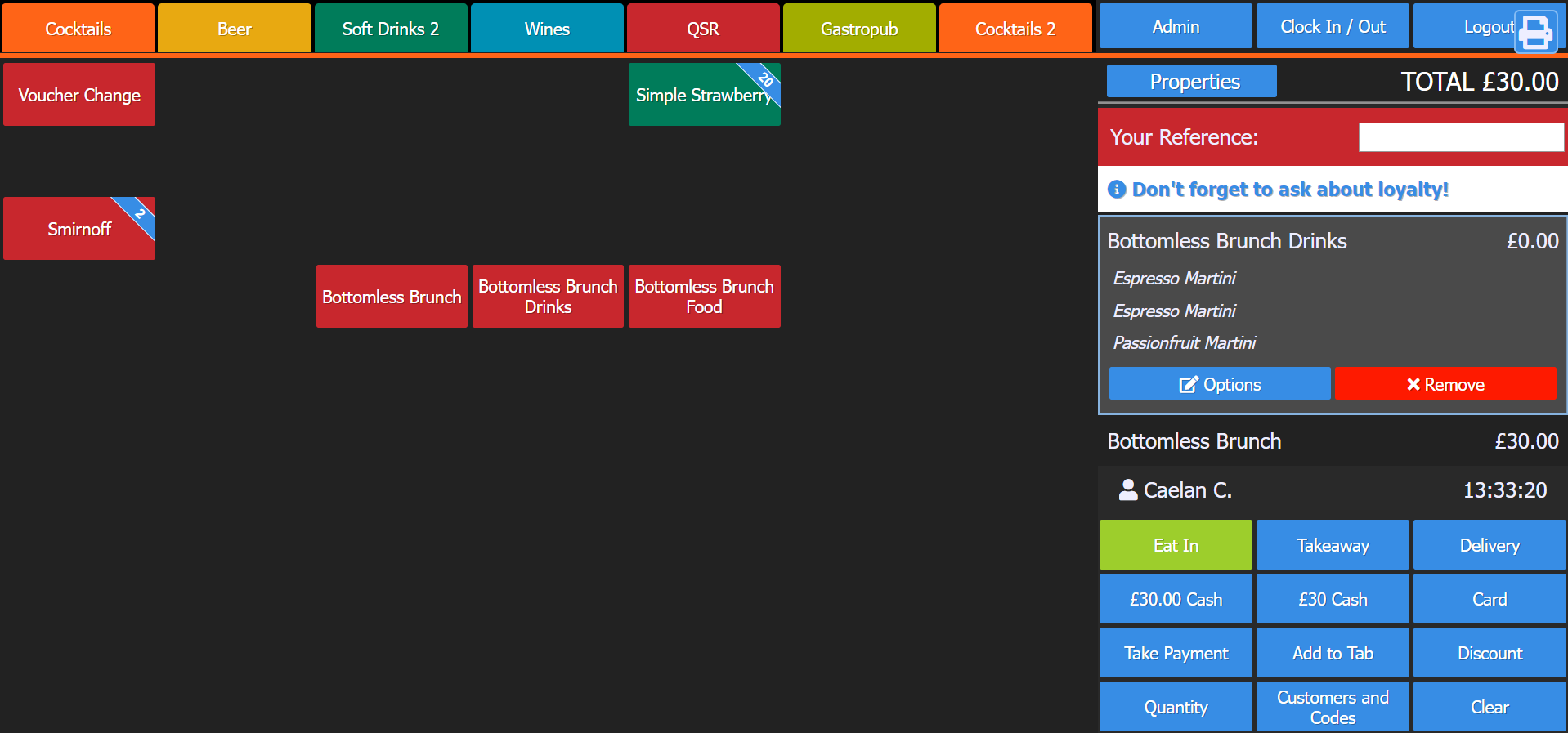
Set menu 2 and 3-course deals
Setting a set menu in Kobas is straightforward. We often get asked about scenarios such as your Sunday Roast Dinner menu where a customer can order 2 or 3 courses.
One solution in Kobas is to have:
- Four discounts as Set Menus:
- 2 course (starter and main)
- 2 course (main and dessert)
- 2 course (starter and dessert)
- 3 courses
In most scenarios, this will work flawlessly and can be applied automatically. Remember that the Kobas discount system will always work to find your customer the best promotion to apply and use that. Therefore, if you have one customer on 2-course S&M and one 2-course M&D, the system will automatically apply this as 3-course and a single main. However, you can stop this from happening in two ways:
- Create a 2-course and 3-course EPoS Item with the correct price, and have the courses as a Modifier.
- When it comes to paying move the items onto separate orders within the tab and apply the correct set menu discount.
Second item for £x
This offer might typically be "buy one fish meal deal, get the second for £1". You can achieve this in Kobas by following these steps:
- Create a new EPoS Item called, for example, “Second Supper £1”
- Create a discount which is 2 items for [The cost of item + £1]
- Then when you need to use it the till staff enter this new EPoS Item and the two items and it should show correctly.
Till user access to discounts
We understand that you may have different levels or types of discounts that you wish to secure in different ways, finding the balance of protecting your revenue and keeping service moving.
- Auto apply discounts will be applied when the conditions are met, regardless of till user permissions.
- Loyalty vouchers can be applied also regardless of till user permission.
- If you don’t want till users to generally add discounts, but you have one that you do want them to: Create an EPoS item called “discount x” and in the discount settings make that EPoS item a conditional item of an auto-apply discount. When the staff enter the items and then “Discount X” it will appear.
- You can give till users the permission to “Allow Discounting” and they can apply discounts that appear but only within the specific availability ranges.
- There is a second level of Discount Override that you can give to certain users so that they can apply any discount at any time. You can also use this option to restrict certain discounts to “managers only” by making them unavailable on the scheduler. Then only users with this Override permission can access them.