Kobas EPoS Network Requirements
This article will help you understand the technical requirements for Kobas EPoS, and how to prepare your venue for install.
Jump to:
Introduction
A suitable and correctly configured wired Local Area Network (LAN) is key to ensuring your in-venue equipment works consistently and reliably.
The network in your venue is a vital requirement of your Kobas system. You may wish to outsource the maintenance of your networking to a separate company, or have specialist IT support within your company. Once installed, Kobas staff may offer advice on networking but we do not manage your network and this is the responsibility of the venue to maintain.
Requirements
Physical Network
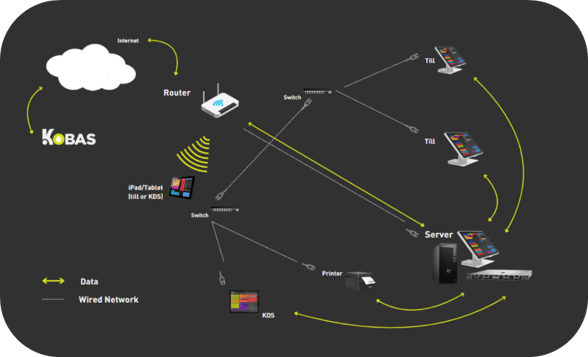
All Kobas hardware must have a wired connection to your router, either directly or via a network switch. For each piece of hardware you will require a nearby ethernet port. We recommend:
- Till Location/Service Point – 4x network ports and 4x power sockets. This will accommodate your till, receipt printer and PDQ terminal base, and leave you with a spare.
- Kitchen Location – 2x network ports and x power sockets. This will accommodate your kitchen printer/KDS screen, and leave you with a spare.
Your server till will be installed connected to a UPS (Uninterrupted Power Supply) that powers it temporarily in the event of a power cut. This will also have enough power sockets to power the printer and PDQ next to this till if needed.
Router Details
Data is sent across your network to different devices based on their IP address. Think of this like the address you write on an envelope before you send a letter. When Kobas sends data from one device to another, we need to make sure that each device actually lives at the address we are sending the information.
To do this, we set your Kobas hardware on static IP addresses – ones that won’t change. Most devices are assigned a new IP address every time they connect, from a list of available addresses known as the DHCP (Dynamic Host Configuration Protocol) pool. We must ensure that we avoid those available addresses, so we need to be able to access your router settings.
Therefore at your install we will either need your router admin details usually a username and/or password) or a list of suitable IP addresses that we can use.
Wi-Fi
If you are planning on using iPads in your venue, they will require Wi-Fi on the same network (LAN) as your wired EPoS hardware.
Where possible, it is best to split out your network, for example having separate Wi-Fi for your tills, staff and guests. This may be possible without a new router or internet connection using SSID or VLAN technology. You can speak to your IT support or networking company to set this up in your venue.
Examples
Small Rig:
1 Till, 1 Receipt Printer & 1 Kitchen PrinterFor a small setup like this, you may only require the network ports on the back of your router. You will need to plan how you will run the ethernet cable from the router to your till and printers. If you have a simple domestic or business router we can configure this onsite at your install.
Medium Rig:
5 Tills, 5 Receipt Printers & 2 Kitchen PrintersThis setup requires significantly more ethernet and power ports – four of each at every till point (assuming your receipt printers are in the same location) and two of each at every separate printer location. You might add network switches to provide more ports and to help route your cabling through the venue. Your router and switch might be more sophisticated and require the system administrator to access and configure it.
Large Rig:
20 Tills, 20 Receipt Printers & 10 Kitchen PrintersFor a setup this size it is likely you will need a networking company to help plan, install and maintain the network. Kobas would liaise directly with the networking company and yourselves to ensure that all requirements are met.
If you have any questions about network in your venue, please contact your main point of contact within Kobas. Depending on the progress of your journey, this could be your Sales Representative, a member of the Onboarding Team, Account Manager or the Support Help Desk.