Kobas Display System (KDS): In your Kitchen or Bar
This article will guide you through operationally using KDS in your operation and venues.
Jump to:
Views
The main view on your KDS screen is the grid, showing up to eight orders. Press the paper stack symbol to zoom out more orders across multiple pages. In the zoomed-out view you can see the state, consumption type and a number of Order Items in up to 48 active Orders in one go. You can tap into any page or move to the next page using the arrows to scroll through.
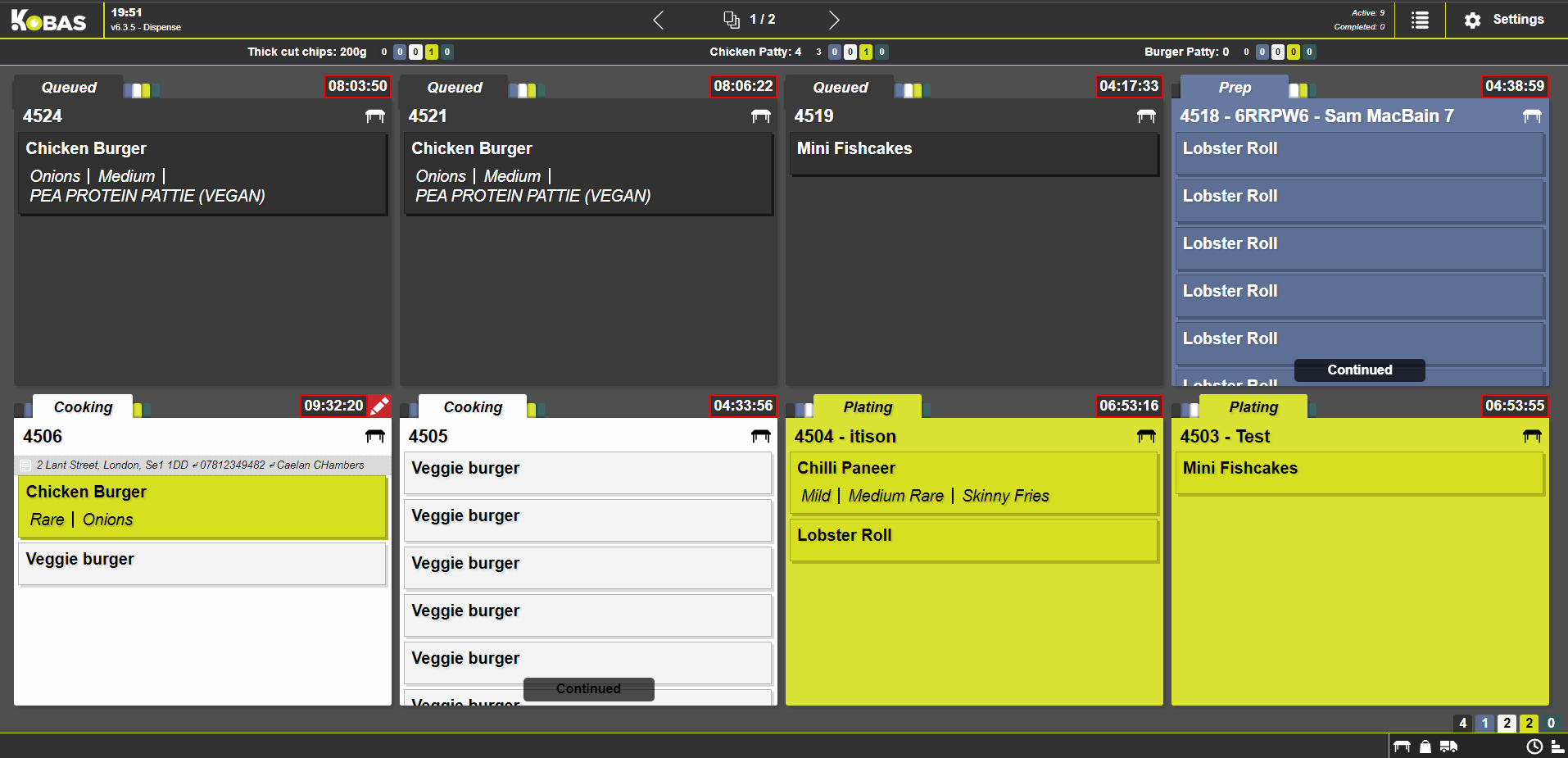
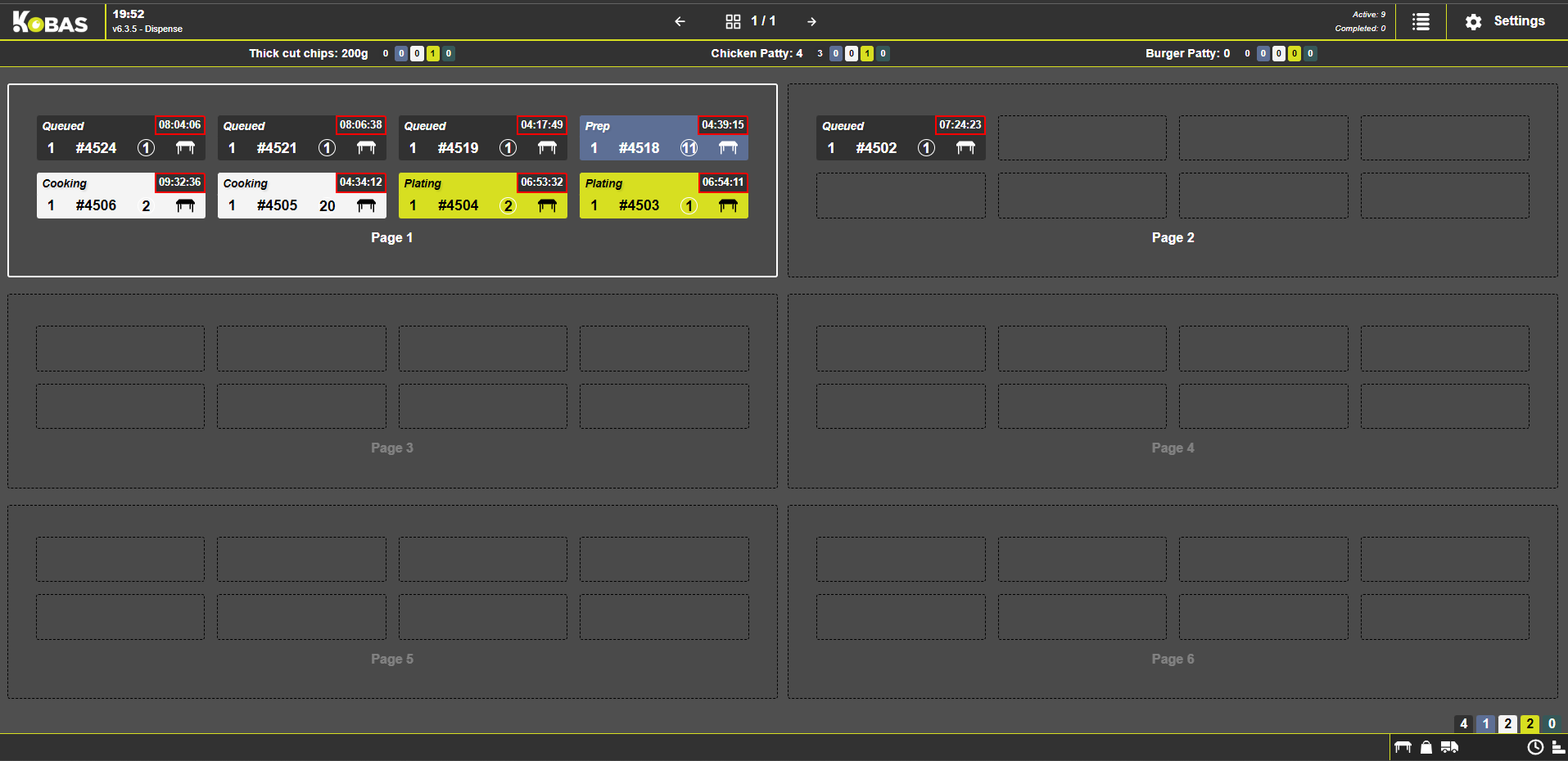
In the standard grid view, each Order shows you the State (by its colour and written at the top), the time since an Order was made, tab name/number, consumption type, order aggregator (for Takeaway and Delivery), and the Build Items and modifier answers.
Clicking on an Order will expand it, where there are more Orders Items than can be displayed on this view.
Where there are different states within the same order, each build will show the colour of its state, but the overall order will take the state of the build item that has progressed the least.
Actions
These actions are triggered by the buttons along the bottom of your KDS touchscreen or the bump bar:

These will only be available on a specific KDS station if they are enabled in cloud for that station.
- Bump / Bump All - This will bump the selection and anything within the selection forward by one state. Bump all will move the whole order along a state, regardless which part is selected.
- Recall - This is the reverse of a "bump", where the order item or whole order is brought back one state.
- Remake / Remake & Waste - This sends the item back to the first state, to be started again. Whether the system wastes a set of ingredients depends on the option selected. When a build is marked for Remake or waste, indicators will show this on the KDS screen:
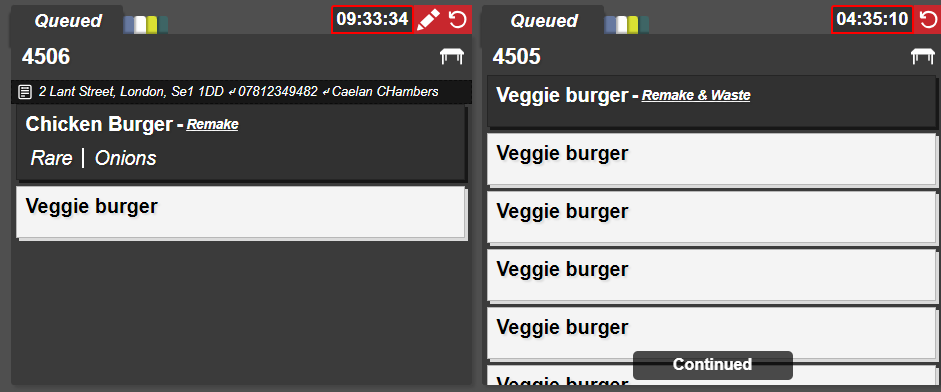
Note you will need to confirm these actions before it will process, to avoid error. - Info - This will show the Order/Item notes, Allergens, EPoS Item image, and Preparation Instructions if they are available. You can select the different items on the order.
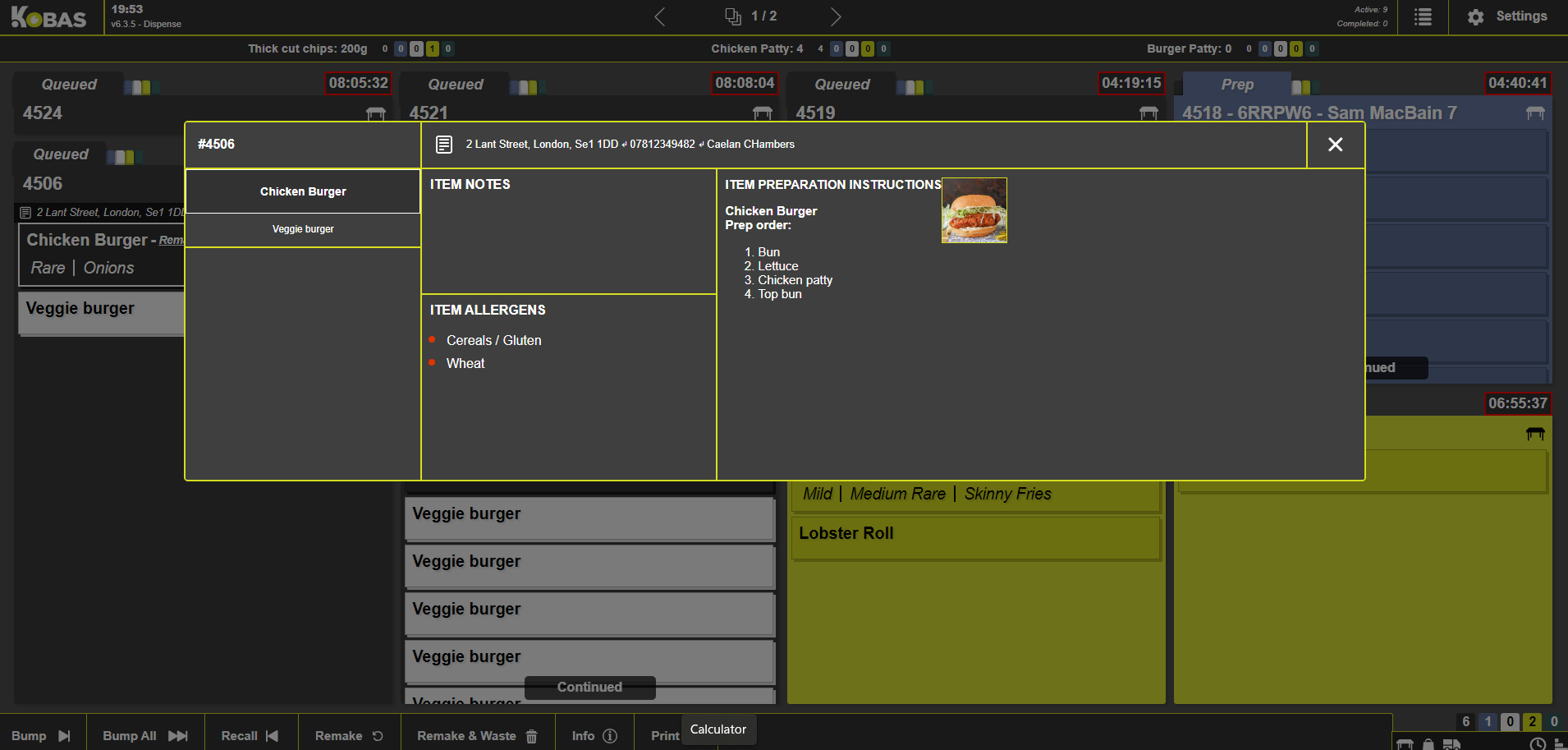
- Print - This will print an order summary to all printer set to print Order Summaries.
- View, Recall or Remake a Completed Order by clicking on the list icon next to Settings on the KDS screen. You can select the orders, listed by time, and then Remake or Recall all or part of the order.
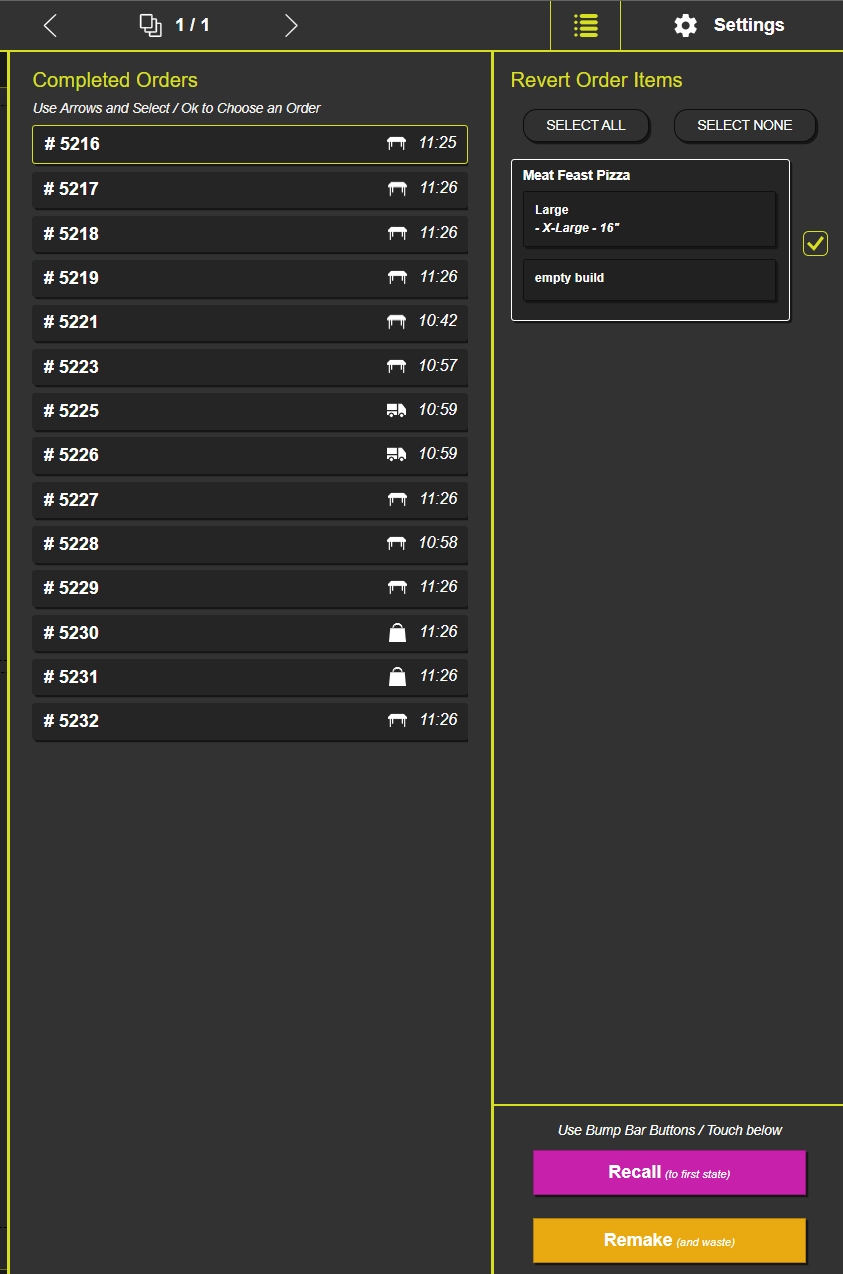
Features
- Order Notes - Notes added to the whole order, and the item, are visible from the main screen with the order items.
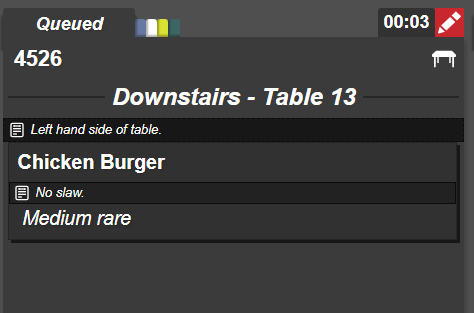
- Timer - there is a timer clock that runs from when the order is received, at the top right of each order. The border turns yellow after 5 mins, orange after 15 mins and red after 30 mins.

- Course away trigger - when the Starters, Mains, or Desserts Away triggers are used in EPoS, this will display at the bottom of the order in KDS when Group Item by Categories has been turned on in the KDS station settings.
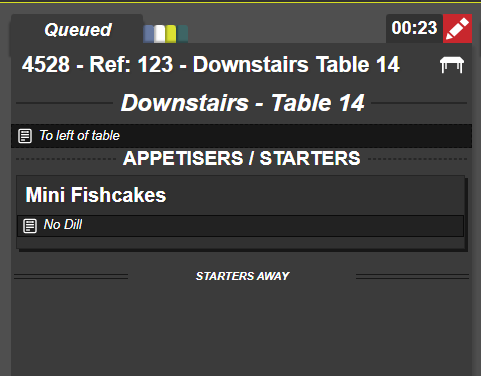
- Preparation instructions - when the Info action button is pressed, the preparation instructions set up in cloud for the EPoS Item selected will be displayed, including the picture (see above).
- Order totals indicator - at the bottom of each screen, you can see a count of how many current orders there are, and what state they are in.
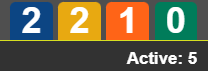
- Ingredient or Batch counters - once set up, each KDS station can display counts on up to four ingredients or batches which will show the total amount of that ingredient/batch required to fulfil all the current orders.

- Consumption Mode or Aggregator Source - the icon on the top left of the order will indicate whether the order is for Eat In, Takeaway or Delivery. The major Delivery platforms will show their icon. The below image shows you our Takeaway, Eat In and generic Delivery icons in that order:


- Tabs Split on EPoS - where items on a tab are split whilst the order is in the Queued state, will simply move to a new KDS order with the appropriate name. Once they have been progressed however you will see the original order greyed out with a "moved to" reference, and the new order will have a "Moved from" reference and both have an arrow symbol at the bottom to show this at a quick glance.
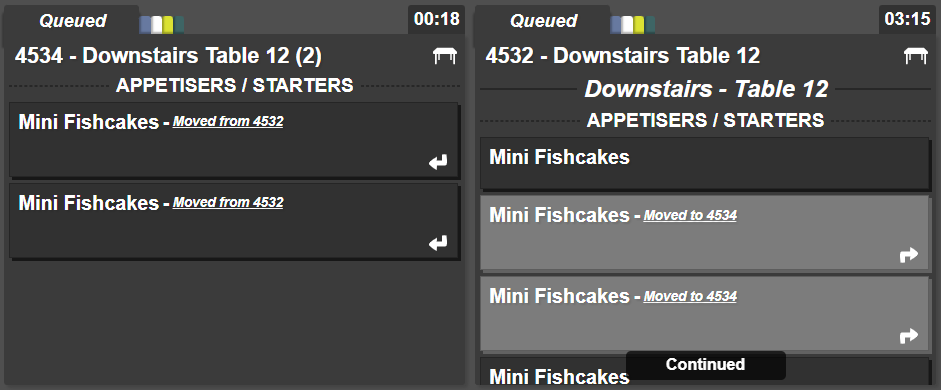
Notes on Functionality
- The order within KDS will show an Order Number and the tab name (if one exists). The order reference from the delivery aggregator will be presented also if available.
- Orders will go through their KDS route when placed on tab, or paid off as a direct basket order. This is the same point that Orders would go through to assigned Printers.
- EPoS Items that are Wasted, or marked as Comp or Director directly in the Basket will not flow through the KDS route (or a printer).
- Items marked as Waste on the KDS will be logged and reported in the same way as those logged on EPoS or in Cloud. Waste logged this way will always have the reason as "KDS Burn".
- Multiple orders made at separate times on a tab will appear as separate orders on the KDS.
- Order items that have been left on a tab on EPoS and then voided will display as greyed out with the word "cancelled". The kitchen can then clear this by tapping the void item.

- Please see here for how order states (on EPoS and CIC) map over to KDS.
- Printers can still be used alongside KDS, including their suppression rules.