Integrating Preoday with Kobas
Preoday is a third-party online ordering platform. This article explains how to integrate it with Kobas, so you can push menus and receive your orders in-venue.
Jump to:
- Introduction
- Setting up the integration
- Using Preoday and Kobas together
- Publishing Menus
- Receiving Orders
- Tab closure and discrepancy
Introduction
The integration allows you to publish a chosen menu (one per venue) on the Preoday platform. Your customers can then place orders on the Preoday online ordering platform. The orders are then pushed in real-time from Preoday onto the Kobas EPoS.

Setting up the integration
This needs to be set up in Administration > Integration Settings > Online Ordering and then scroll down to the Preoday box.
Make sure to tick the checkbox for Preoday and we can enter your Preoday Authorisation Username and Password.
The Venues then have to be configured individually by going to Administration > Venue Settings > Settings and then going to the Sales & Marketing tab and check the Enable Preoday Ordering button. The following settings items will appear:
- Preoday Venue ID - enter the unique ID for the venue, as provided by Preoday.
- Preoday Menu - choose from the available menus which one to publish on Preoday.
- Preoday Menu ID - enter the unique ID as provided by Preoday.
- Preoday Price Band - choose from the available Price Bands which one to use to set menu item prices.
- Work Dockets print for Preoday Orders? Ticking this setting will make sure that dockets for Preoday Orders print in the same manner as EPoS orders.
For reference, these are equivalent terms between Kobas and Preoday:
| Kobas | Preoday | |
| Menu Page | Section | This is a webpage/screen that holds a collection of EPoS Items / PLUs / Items. |
| EPoS Item (PLU) | Item | This is an item that can be ordered/sold through the system. |
| Modifier Questions | Modifier | This is a question that can be asked of the customer to make changes to the item they are ordering. |
| Modifier Answers | Modifier Item | These are the possible answers to the modifying question. |
Using Preoday and Kobas together
Publishing Menus
Once the integration and venue settings are in place, the menu needs to be published from Kobas onto Preoday. This isn't a live feature, and therefore this will need to be manually pushed when the menu has been updated in Kobas.
Warning: EPoS Items that have no Takeaway Price, and items that aren't also on the Venue's EPoS both can't be synchronised from Kobas to Preoday. Items that don't have a Takeaway price on the Preoday Price Band will synchronise but will be highlighted.
This is done by going in the cloud to EPoS > Menu Administration and choosing Sync on Preoday. This option will become available on menus that have been assigned to a venue on Preoday using the Venue Settings.
Note: When Preoday is disabled in Venue Settings, Kobas will remove its menu from Preoday (within 24hrs). When Preoday is disabled in Integration Settings, menus from all Preoday venue menus will be deleted across the whole account.
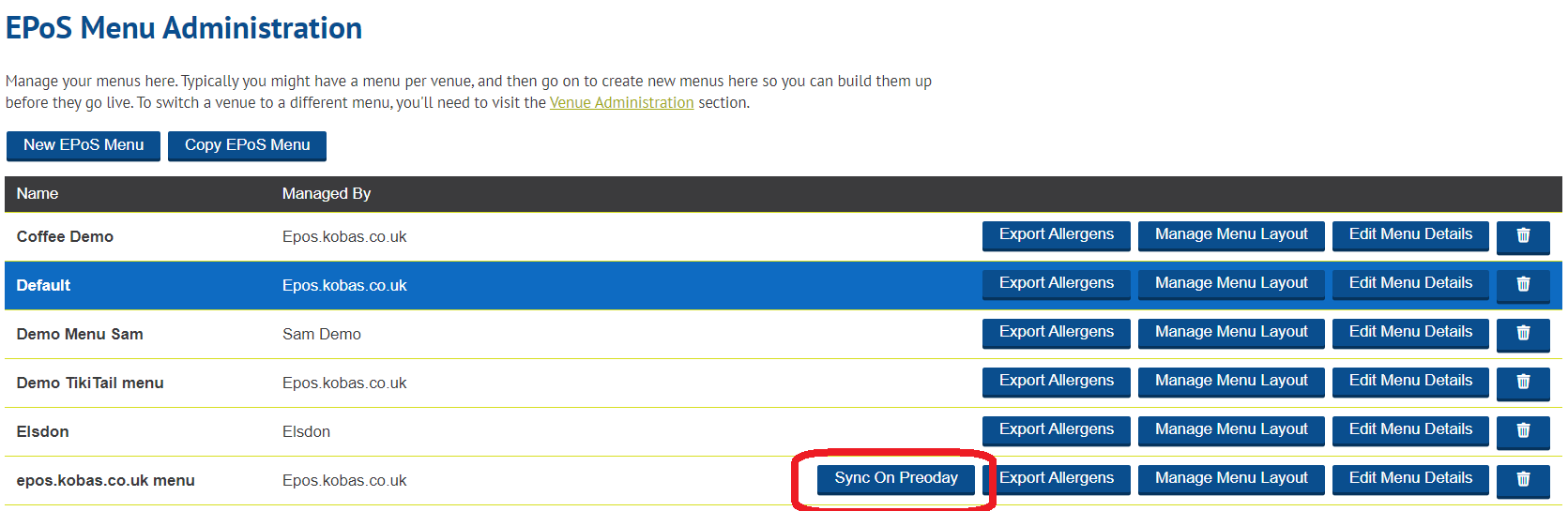
Receiving Orders from Preoday
Warning: Whilst your Kobas EPoS will continue to operate without a working internet connection, you won't be able to receive Orders via Preoday without an internet connection.
When our system that an order has been made through Preoday, this will be passed down to your EPoS server, where a tab will be created, named after the Preoday Order’s ID.
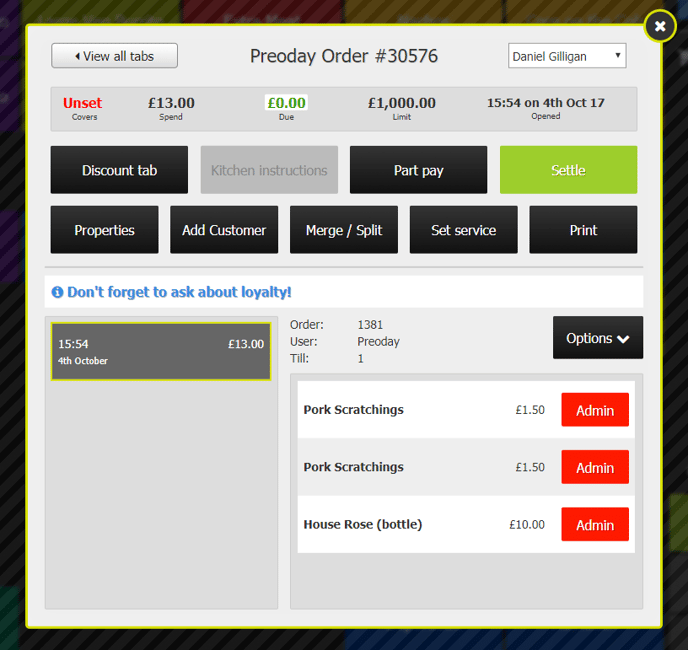
Orders can be paid in two different ways on Preoday; either prepaid via Stripe or paid in person with cash. The image above shows a Stripe payment, hence the Due amount being £0.00. All that remains to be done is to Settle.
For cash payment, the Due amount will match the total needing to be paid. Pressing Settle in this case will bring up the usual Take Payment screen.
Please note that Preoday supports two different types of discounts. For Cash payments, this will affect the amount due at the point of collection.
- Fixed Discounts: £x Off the Total Bill
- This will remove £x from the due amount.
- Percentage Discounts: % Off the Total Bill
- This will take the percentage from the total amount.
Because these discounts aren’t Kobas discounts, these will be displayed with the spanner icon that denotes a manual price change, rather than with a visible discount.
Note: Service Charges including Bag Charges will correctly appear on Kobas with the order from Preoday.
Tab closure and discrepancy
Tabs will automatically close if the payment on the order matches the sales items. The tab will remain open if there is either a credit (where payment exceeds sales) or a balance (where sales exceed payments).
Here are some possible issues and their respective solutions:
| Issue | Resolution 1 | Resolution 2 |
| Discount from Preoday that Kobas isn't aware of | Reduce amount due (discount or price adjust) and settle. | |
| Items added to the bill in Kobas after but no payment | Add the payment, or remove items and settle. | |
| No payment taken/logged by Preoday | Contact Preoday to discuss. You can void the items and settle the tab. | You can settle using Other > Preoday. |