Defining your global categories
This article explains the above terminology, as well as explores how to set up and manage these in your account.
Top Tip: These categories frame your financial analysis capabilities within Kobas, and are important to have set correctly.
Jump to:
- Introduction
- Lead Types
- EPoS Item Categories
- Stock Categories (for ingredients and batches)
- Stock Usage Reasons
Introduction
Kobas uses categories to organise information, to help make quick operational actions (such as assigning printers or tax codes) and for reporting purposes.
You will have one set of Lead Types across the system. These are generally high level such as Wet and Food. The stock and EPoS elements of the system will then have their own lists of categories, but each category will be attributed to a Lead Type.
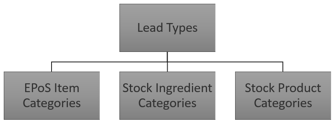
There are categories elsewhere in the system that you will need to define, and these are covered within their own articles:
Lead Types
Within Kobas, the highest level of analytical categories is known as "Lead Types". This runs through both EPoS Items and our Stock Management system. By default, your account will include:
- Wet
- Food
- Controllables
You can contact the Support Help Desk should you require additional Lead Types. This could include Other, Accommodation, etc.
By default, the Controllables lead type will not show revenue as "attributed to sales". This means that revenue through this Lead Type will not be included in analysis reports for Ingredients, Products or EPoS Items. When requesting additional Lead Types, you will need to decide whether they "attribute to sales".
Top Tip: It could be that you wish to include takeaway packaging in the Controllables lead type as ingredients. In the default position where Controllables is set to not "attribute to sales", all of the revenue from that EPoS item will be split against the actual wet/food ingredients, with no revenue or profit associated with the packaging.
EPoS Item Categories
These categories are separate from Stock Categories, and are important for the following reasons:
- They group your EPoS Items for reporting
- Help define attributes such as preparation printers
- Group the items for sale in your CIC online ordering
These can be created or amended by going to Administration > EPoS Item Categories:

- Name - this is the name used internally in reporting for the category.
- Lead Type - this is the parent category Lead Type the category falls under.
- Total Items - this shows you how many EPoS Items you currently have under this category.
- Service Charge Exempt - this allows you to tell EPoS not to apply a service charge to certain categories.
- Print Order - this defines the order in which categories are printed on dockets (useful for kitchens to ensure Starters show first, etc). This also defines the order categories are shown in CIC Online Ordering. They will show by lead type alphabetically, and then by Print Order within that lead type.
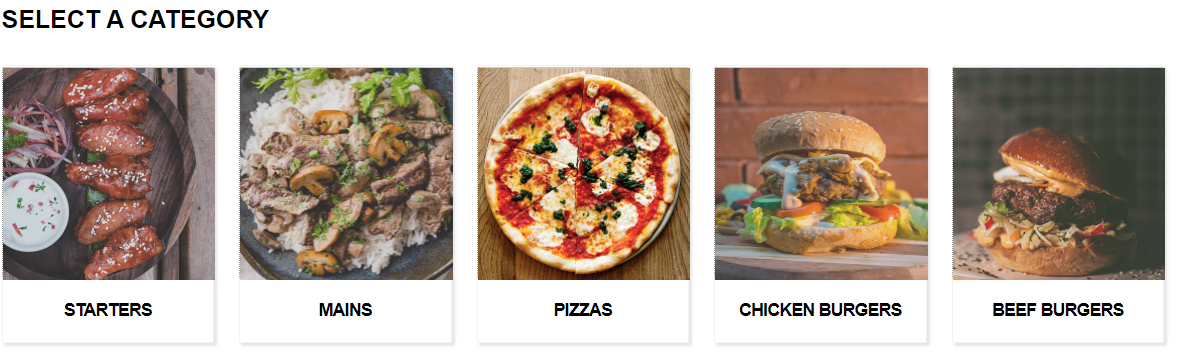
- Public Name - This is the name the category will display on receipts and on CIC Online Ordering.
Top Tip: If you put the same Public Name for more than one category, they will show on the CIC under the same category, but within EPoS and all reporting will be under separate categories.
- Public Facing - This defines whether the items within this category will show on CIC.
- Image - This is where you can upload an image for the Category Splash Screen.
Stock Categories
There are separate sets of categories for Stock Ingredients and Stock Batches. They do all sit within the same Lead Type headings.
These are accessible from Administration > Stock Ingredient Categories, and Administration > Stock Batch Categories.

These categories are simple in that they have fewer attributes than the EPoS Item Categories. You will define a Name and which Lead Type the category sits under.
Note that for Stock Batch categories, you can also define whether that category should show on the Stock Usage Comparison Report or not. You may not wish for this to show on SUCR to avoid "doubling up". An example could be if the Category was "Sauces", but all of the component ingredients are also shown in the SUCR.
Stock Usage reasons
Within Kobas, "other stock usage" refers to recording the use of stock that isn't a sale, such as giving it away for free, or wasting it. You can read more about this here.
When setting up your account, however, the Support Help Desk can arrange for reasons to be added to your account for both EPoS Items and Ingredients being recorded as Waste, Complimentary or Director-given. The more detailed reasons will allow you to track your business performance and take decisions to improve your profit margins accordingly.
Example reasons may include:
- Waste: Expired, Spilled, Damaged, Stolen
- Comp: Complaint resolution, staff food, marketing
Top Tip: The order you submit these reasons to us will be the order they appear on the system, the top reason in each category being auto populated.
Also read: Take a look at our Other Payment Types article and consider if you need to set any custom payments types. You will also need to check your Labour settings are completed.