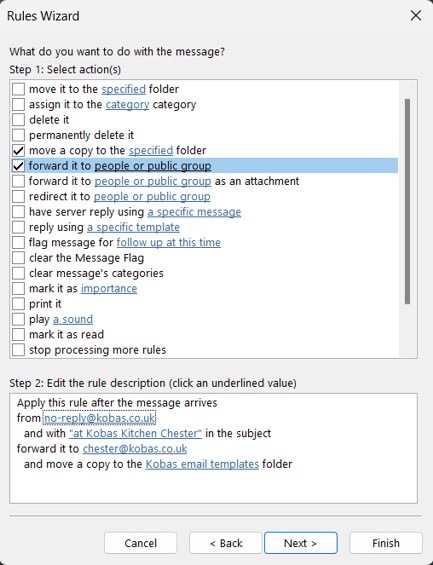Email alerts: forwarding and rules
You are not limited to the options for email alerts and reports within Kobas. Put yourself in control of who receives Kobas emails using Email Rules.
Jump to:
- Introduction
- Streamlining
- Benefits
- Best Practices
- How to set up Inbox Rules and Email Forwarding
Introduction
Kobas empowers businesses by providing the functionality to generate and send a multitude of email reports and alerts. This allows you to stay updated on your business operations and make well-informed decisions. However, we understand that the Kobas system cannot cater to the specific needs of every business. Therefore, you may find it beneficial to utilise Inbox Rules and Email Forwarding to optimize the utilisation of your business information.
Streamlining your inox with Rules and sharing relevant information
In situations where the system allows, you have the option to set up Kobas Email alerts and rules to be sent to multiple email addresses. However, there are certain settings that can only be sent to one email. By using Email Forwarding, you can easily forward these reports to the relevant members of your organization and have immediate control over any necessary changes.
Additionally, we understand that operational management receives a significant amount of data on a daily, weekly, and monthly basis to make informed business decisions. While some of this data may require urgent attention, such as Safe Variances, the majority is likely to be less time-sensitive, with your teams reviewing it at regularly scheduled intervals. By using Email Rules, you can automatically categorize and sort these regular emails, reducing the time your management team spends organizing their emails and to-do lists.
This article provides detailed information on how to effectively utilise both Email Forwarding and Inbox Rules.
Benefits of Email Forwarding for Kobas Users
-
Centralised Visibility: By consolidating all reports and alerts into one email address, you can efficiently monitor critical information from a central location, ensuring a comprehensive overview of business operations.
-
Customised Organisation: You can also then tailor who is sent what information and when based on your organisational structure.
-
Time and Effort Savings: The automated forwarding of email reports and alerts streamlines communication channels, saving valuable time and effort spent on sorting through inboxes.
Best Practices for Maximizing Kobas Email Functionality
-
Strategic Configuration: Take some time to strategically set up Email Forwarding and Rules to match their business processes and information flow accurately.
-
Regular Review and Optimization: Periodically review and optimize rules and forwarding settings to accommodate changes in business needs and priorities.
-
Data Security: We cannot emphasise the importance of implementing secure configurations enough for forwarding and rules to maintain data privacy and protect sensitive information.
How to set up Inbox Rules and Email Forwarding
The most common Email clients in use commercially in the UK are:
- Microsoft 365
- Google Mail
Whilst our instructions will relate to Microsoft 365, most will have similar functions. We would suggest viewing their help pages to find out how to configure them.
Creating Inbox Rules in Microsoft 365
- Step 1: Sign in to your Microsoft 365 account and open Outlook.
- Step 2: Get into your Options/Settings menu. In the Desktop app this is by going to File > Options.
- Step 3: Choose "Manage Rules and Alerts", click on the "New rule" button.
- Step 4: Either follow the wizard, or start from a blank rule
- Step 5: In the "Add a condition" section, choose the conditions you want to apply to the rule. For example, you can set conditions based on the sender, recipient, subject, etc.
- Step 6: In the "Add an action" section, choose the action you want to take when the condition(s) are met. For instance, you can move the email to a specific folder or forward it to another email address.
- Step 7: You can add any exceptions to the rule as required.
- Step 8: Click "Save" to create the rule.
This is an example of a rule that sends automated updates from a system to a specific sub-folder:
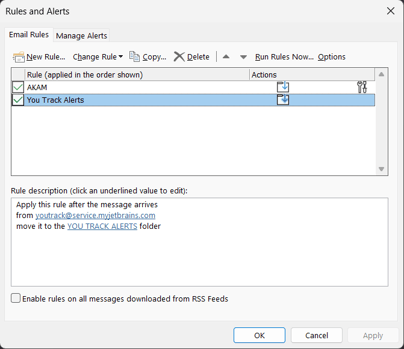
This means that these alerts don't clutter the inbox, but sit in a separate folder, and the user can check them when time permits:
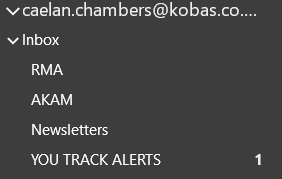
This rule would forward the "Weekly Business Summary Email" for our Chester venue to the Chester GM: