Guide to Kobas Discounts
Within Kobas, a discount is a money or a percentage offer that is applied to the entire bill.
Jump to:
- What is a Kobas 'Discount'?
- Types of Discount
- How to create the discount
- How to use the discount
- Notes
What is a Kobas 'Discount'?
Discounts are monetary or percentage offer that is taken from the entire bill. Promotions, however, are applied to the individual items on an order. For example, buy two cocktails for a certain price.
Warning: Good Account Hygiene is essential when dealing with aspects of Kobas that can create a lot of outdated data. Please take a look at this guide to keep your system healthy!
Read here for more information on all features that allow prices to change within Kobas and examples as to which features might be useful in different situations.

Types of discounts available?
Percentage on entire order
- The 25% off your bill deal
Use this when you want to discount the whole bill by a specified percentage, eg “10% Off Everything for Friends and Family”.
Fixed value on entire order
- The £5 off any order deal
A fixed discount is an amount of money off the total order value. These are best to think of as behaving like a voucher – a “£x off” that can be generically applied regardless of what is being purchased.
Creating the Discount
These are managed in EPoS > Discount or Promotions. On this screen, you can Edit or Delete existing Discounts or Promotions, or you can choose New Discount or Promotion.

-
Name - Create a name for the discount. This will appear on EPoS and Receipts.
- Discount types - The latter two options are the discounts.
- Priority - This will default to normal, but if you have other discounts and you'd rather this was given a higher or lower priority, you can change this.
It is important to note that EPoS will not apply more than one Discount to a bill. It will however apply one Discount (where the discount is fixed monetary discount) and one Promotion if the criteria are met.
- Menus - choose which menus this will appear on.
It is worth noting that this applies to a menu, not a venue. Therefore if you toggle to a new menu for a specific venue, you will need to ensure your discounts apply on them.
- Times - see below.
Availability Planner

You also have the option to define a specific time frame in which the discount will be available. This can be by date range, day of the week, and/or by time or day. This can also include an actual date range. You can also choose to exclude a time frame in the same way, so your discount would not be available during the specified times.
How to use the discount on EPoS
Discounts that offer a fixed price off are found in the Take Payment screen under Discounts:
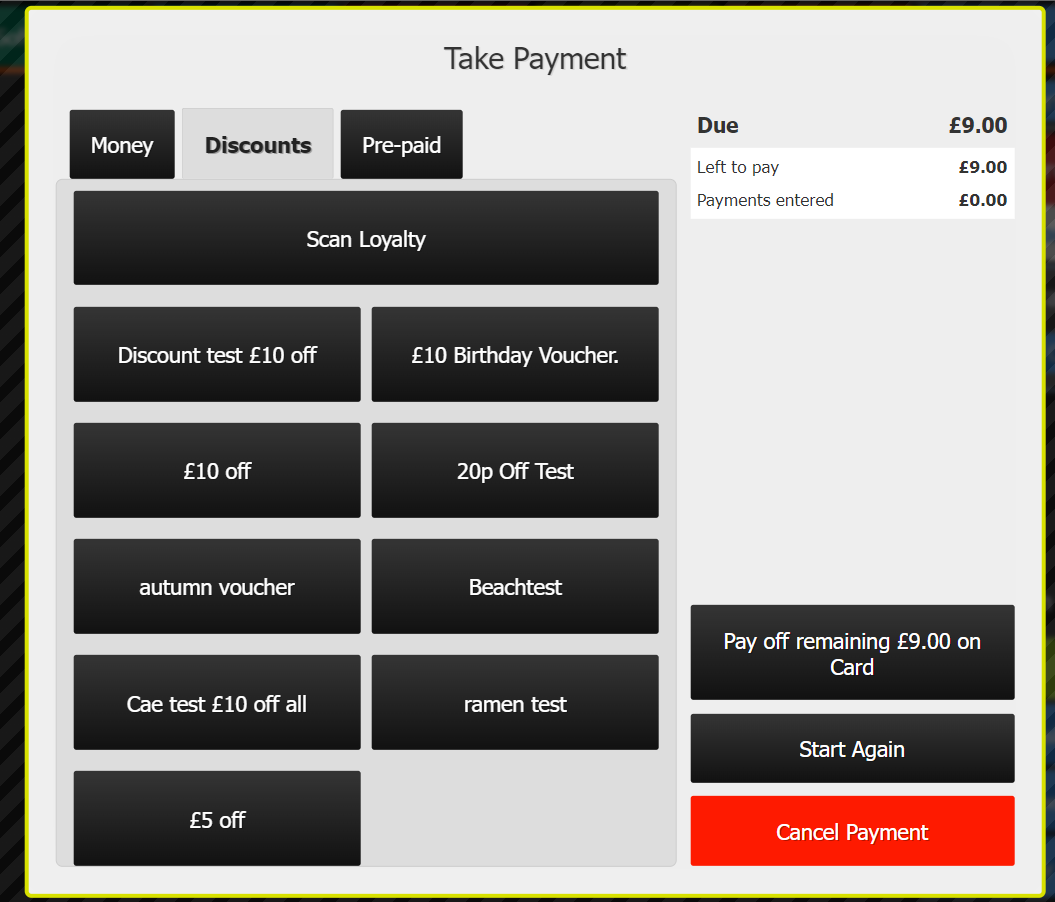
Discounts that offer a percentage off can be found on the Discount Tab button in tabs, or the Discount button in the console for orders, see here.
Further notes
When you no longer need the discount
Once you are no longer using a discount make sure to remove it from your menu as an option. This can be done two ways: firstly, you can delete it by going to EPoS > Discount or Promotions and clicking the trash icon beside the discount; secondly, you can remove the discount from the menu whilst keeping it in Cloud by going to EPoS > Discount or Promotions and clicking edit beside the relevant discount, and then unchecking the tickbox beside any menus that are currently checked.
Tax Implications
There are two crucially different types of fixed discount, and it is important to understand the differences between the two when setting the discount up:
- Discount (tax exempt) – This is when you are giving money off as a reward, apology, or special offer. In this instance, tax is not charged on the discounted amount as the discount is essentially reducing the amount of money that is received for the item sold.
- Gift Vouchers (taxable) – This is used to allow redemption of pre-paid payment methods on your till. In this instance, tax should not be charged when the voucher is sold but will be applied to the full transaction value at the time of redemption. This is because the total amount of money received ultimately covers the full cost of the item purchased. More information about UK voucher VAT law.
Revenue split
The discount is applied proportionately to the items in line with their proportion of the total bill. For example:
Chips £3.50 (43% of total bill)Beer £4.80 (58% of total bill)
Total = £8.30
Discount saving = £1.30
If you look on the Discount Report at Net Potential Revenue lost, it has the same split:
Food £8.58 (43%)
Wet £11.32 (58%)
Total = £19.90
Take a look at Kobas Promotions (that apply to individual items).