Integrating Kobas with Deliverect
This guide will help you to set up and use online ordering integration with Deliverect.
Jump to:
- Introduction
- Integration Settings
- Making changes to your menu
- Discounts
- Receiving orders from Deliverect
- Images, allergens and tips

Introduction
Our integration with Deliverect allows you to receive orders through various platforms, straight to Kobas EPoS.
Note: We integrate with Deliverect for Delivery and Takeaway consumption modes only; Eat In orders are not supported.
We currently accept orders from the following platforms:
- Deliverect Online Ordering
- Just Eat
- Mendu
- Ordit
- Ritual
- Uber Eats
- Uber Eats Postmates
- Deliveroo
If you are hoping to use a different platform please contact your Account Manager or the Support Help Desk before attempting to integrate.
Integration Settings
Note: It is very important to make sure that you have already completed your menu creation in Kobas before you link and Sync to Deliverect.
Step 1: Link Kobas Cloud to Deliverect Account
Navigate to Administration > Integration Settings > Online Ordering and tick the Deliverect box, and enter your Deliverect Account Id. Then click Save Settings.

Step 2: Create a Delivery Fee EPoS Item (PLU)
In order to charge a delivery fee on orders received through Deliverect, you will need to create an EPoS Item for this charge. You can do this in EPoS > Item (PLU) Manager > New EPoS Item.
The item should be available for Takeaway and Delivery and attract VAT at the standard rate. If you do not wish to charge a delivery fee, set the retail price of this PLU item to £0. 
Step 3: Link your Venue
Navigate to Administration > Venue Settings > Venue Settings and click the Sales & Marketing tab
Scroll down to Preparation Instructions and tick Enable Deliverect Ordering (which is only available once Deliverect is enabled in Integration Settings). Choose the correct venue location from your Deliverect account, and choose your delivery fee PLU.
Complete the remaining settings:
- Auto Accept Deliverect Orders - Orders from Deliverect will be automatically accepted by the EPoS server unless items are "Sold Out".
- Auto Finalise Deliverect Orders - Orders from Deliverect will be flagged as "Finalised" as soon as they are accepted. Any changes made in Kobas Order Management will not be passed on.
- Work Dockets Print for Online Orders? - When this box is checked, work dockets for items on Deliverect orders will be sent to any printers assigned to an EPoS Item. If this is unchecked, then all work dockets for Deliverect orders will be suppressed.

Step 4: Push your EPoS Items from Kobas to Deliverect
In order for your EPoS items to sync correctly, they must be available for Delivery or Collection (Takeaway).
Navigate to EPoS > Menu Administration and click Sync On Deliverect

Step 5: Build your Deliverect Menu
Log in to your Deliverect account and navigate to Products.
You should now see your EPoS Items set up, alongside your Modifier options.
You will now need to schedule a meeting with your Deliverect Account Manager to build your menu together, linking the Modifiers.
To build your menu in Deliverect, you will need to create Categories, then add your synced EPoS Items to those categories.
Deliverect manages pushing this menu to each delivery partner. If you are having trouble with this step, please contact Deliverect Support.
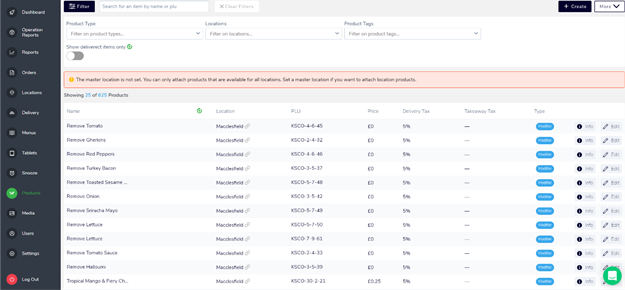
Making Changes
If you need to change an EPoS Item (such as for pricing increases), we advise to complete these changes in Kobas and then to re-sync your menu. Your changes will appear automatically on Deliverect.
Kobas will send pricing information to Deliverect for Eat In, Takeaway and Delivery. Within Deliverect, you need to assign each "channel" (ie. Just Eat, Uber Eats, etc) to a pricing level.
If you have edited an item in Deliverect, this will override any later changes you make in Kobas, so your changes will not appear after re-syncing.
Discounts & Order Settings
In Deliverect, you can edit settings for each venue and for each channel. For best results and the most accurate reporting, we recommend having "Send Discounts" turned ON, "Send Delivery Fee" turned ON, and "Send Service Charge" turned OFF.

Note: If your EPoS Item prices are different in Deliverect, or a discount is applied, those prices will be reflected in Kobas in your sales reporting. This will appear as a Price Adjust, and a spanner will appear next to the item on the tab on the Daily Sales By Order report.
Receiving Orders
Warning: Whilst your Kobas EPoS will continue to operate without a working internet connection, you won't be able to receive Orders via Deliverect without an internet connection.
When you receive an order through Deliverect, this will be fed into your Order Management system. If you have ticked the Auto-Finalise option in Venue Settings, you don't need to do anything else. If not, you can progress these orders through Order Management as normal.
For each order, a tab will be created named after the Deliverect Order’s ID. The tab is automatically settled under the Deliverect payment type. If the print dockets selection is ticked, dockets will print as expected.
If the tab is not automatically settled and you see open tabs linked to Deliverect orders, this is usually due to a service charge or tip being added, which Kobas does not currently support. To fix this, go to the Venue and Channel settings in Deliverect and turn the settings for "Send Service Charge" and "Send Tip" OFF.
Images, allergens and tips
When you sync your menu to Deliverect from Kobas, the image that you have stored in the EPoS Item page will pull through to Deliverect and be pushed to your ordering platforms.
At this time, we do not support the sending of Allergen information from Kobas to Deliverect.
We do not receive tips through the Deliverect integration. Our advice if you accept tips via Deliverect is to disable the Send Tips to EPoS setting in Deliverect (client needs to ask Deliverect to do this for them), then set up an Other Payment Type called Deliverect Tips and manually add the value of the tips from the Deliverect portal each day in Closing Tasks.