Welcome Page dashboard reporting
This article explores the information that you can display on your own Welcome page within Kobas Cloud.
Jump to:
Introduction
When you log into Kobas, you will be taken to the Welcome Page (unless you are an Administrator, and there are overdue invoices).
This Welcome Page can be personalised, with selected report widgets. These are designed to show you useful fast-glance information about your business.

Selecting your dashboard reports
These are changed by pressing the Home button on the navigation bar and then Edit Landing Page:

You will then be presented with the full list of widgets, and are able to choose an order next to each item to dictate the order they show on your home page:
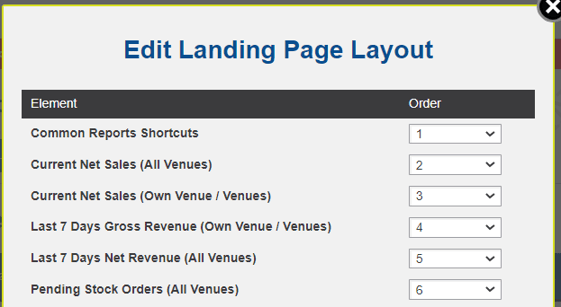
Available report widgets
Here are the widgets available to you, with an explanation of what information is shown, and what permission levels are required to see that widget.
| Widget name and permission required | Description of the information available |
|
Common Reports Shortcuts: Available to all users |
This widget will display links to these reports, which you can only access if you have the relevant permission:
|
|
Current Net Sales (All Venues): Daily Tasks > Cash Logs > View All Venues |
These widgets show net revenue which is the total item sales without any tax or gratuity. Predicted sales are taken from today's rota and last year's sales are from the same week number and day. |
|
Current Net Sales (Own Venues): Daily Tasks > Cash Logs > View Own Venues |
|
|
Last 7 Days Gross Revenue (Own Venues): Daily Tasks > Cash Logs > View Own Venues |
These widgets show net revenue which is the total item sales without any tax or gratuity. |
|
Last 7 Days Gross Revenue (All Venues): Daily Tasks > Cash Logs > View All Venues |
|
|
Pending Stock Orders (All Venues): Operations > Deliveries/Trans/Orders > View All |
These widgets show all transfers and deliveries that have yet to be marked as received, along with Email State, Delivery Date and Net Total. |
|
Pending Stock Orders (Own Venues): Operations > Deliveries/Trans/Orders > View Own |
|
|
Recruitment Status: Staff > Recruitment > View / Create / Edit / Delete |
This widget shows the number of applicants at various stages of your recruitment process. If an applicant is rejected, or they accept a job offer, they are moved to New Starters and will no longer be counted here. |
|
Required Staff Pension Updates (All Venues): Staff > General > View All Pay Details |
These widgets show all staff members who need to have their pension contribution updated in accordance with the legal minimum. |
|
Required Staff Pension Updates (Own Venues): Staff > General > View Own Venue Pay Details |
|
|
Various Rota quick views:
|
These are quick views of the rota, they will show for staff who have the relevant permissions to see them. |
|
Rota Action - Awaiting Approval (All Venues): Rotas > Rotas > Approve All Rotas |
Lists all rotas (with links) awaiting approval. |
|
Rota Action - Awaiting Approval (Own Venue/Venues): Rotas > Rotas > Approve Own Venue Rotas |
Lists rotas for my own venues (with links) awaiting approval. |
|
Rota Action - Rejections (All Venues): Rotas > Rotas > Approve All Rotas |
Lists all rotas (with links) that are rejected. |
|
Rota Action - Rejections (Own Venue/Venues): Rotas > Rotas > Approve Own Venue Rotas |
Lists rotas for my own venues (with links) that are rejected. |
|
Training I'm involved in: Available to all users |
Any courses for which you are listed as the Trainer or the Trainee. |
|
Training In Progress: Staff > General > View All Staff |
This shows all training that has not yet been marked as complete across the account. |
|
Upcoming Reviews & Appraisals (All Venues): Staff > General > View All Staff |
These widgets list the reviews and appraisals logged and when they are next due. |
|
Upcoming Reviews & Appraisals (Own Venues): Staff > General > View Own Venue Staff |
|
|
Venue Status Monitor: Daily Tasks > Cash Logs > View All Venues |
This widget allows you to see the status of your EPoS Servers (online/offline), when they were last online, and when they last downloaded data. You can also request Download Data on some or all of your EPoS Servers from this page. |