Daily Tasks: Hours Worked
This section allows you to review the hours logged in Kobas Cloud, and confirm that these were the hours worked by your staff for this day.
Jump to:
Introduction
This article covers three elements of your Daily Tasks in further detail. For further detail, we would suggest reading the Daily Task section from the beginning:
Further articles cover Safe and Till Logs, Cash Log, and Incidents, Petty Cash, Handover.
Closing Tasks: Hours worked
This page gets information from a variety of places, so it’s important to make sure that the times in the Pay From and Pay To fields are correct. These are editable by the manager completing closing tasks.
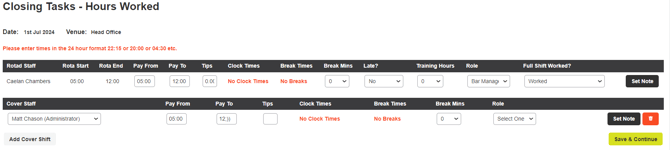
Staff on Rota
If a member of staff is rota'd, their Pay From and Pay To times will be populated automatically. If the member of staff has clocked in and/or out on your EPoS, we will use their Clock Times; if they have not clocked in and out, the fields will be populated by their Rota Start and End times.
Cover Staff
If a member of staff was not on the rota for this day, but they have clocked in and out, they will appear under Cover Staff. Their Pay From and Pay To times will be populated by their Clock Times. If there are no clock times, you can still add shifts by selecting Add Cover Shift.
Notes
- If a member of staff has not worked their shift you can give the reason by using the drop-down menu under Full Shift Worked?. This is where you can record sickness, authorised absence, and a variety of other issues.
- Please note that Kobas doesn't calculate Sick Pay or any other type of leave (such as Maternity) and these items will need calculating outside of Kobas.
- If Worked is selected from this menu, then the member of staff must have a shift length of over 15 minutes.
- It is important that a Rota Role is selected, otherwise, the cost of the shift cannot be correctly categorised in the labour costs element of Kobas. This will pre-populate for rota'd staff who were allocated a Rota Role in the rota.
- The Break column allows you to deduct a set amount of minutes from the staff member's pay for breaks. Where breaks are paid, leave this at zero.
- The Late column simply allows you to record the amount and types of late against a staff member's HR file, for possible reference in the future.
- Any Notes added to the shift can be seen in the Hours Export.
- Tips: If you are using our tronc system, then all members of staff will be allocated a percentage of the total tips pot. If you would like to add individual tips for certain members of staff, inputting a figure here will add these tips to the staff member’s pay in the hours export. In the example above, Daniel Gilligan has been awarded £50.00 in tips, in addition to any tronc he may have earned.
Top Tip: If you have staff working on days that you are not open for trade, staff can still clock in and out, and these times will be stored. A member of management will then need to add those shifts manually in the Hours Worked page, by going to Rotas > Rota > Choose Week > Hours Worked.
For information on the next step, please take a look at Hours Approval and Export.