Cloud Basics: Logging in, your details, and holidays
Kobas Cloud is where all of our magic happens. You can use cloud to manage your account and see all of your data. Let's take a look around the basics, relevant to most users.
Jump to:
- Introduction
- Logging in
- Forgotten passwords
- Account locked out
- MFA
- Your Landing Page
- Rotas and time off
Introduction
Kobas is predominantly a cloud-based application. This means that all of the data we store on your behalf is stored in the cloud securely, and can be accessed anywhere in the world in real time.
Every staff member should have access to cloud, and will have permissions appropriate to be able to see everything you need to do your job. If you believe you don't have the right permissions, please speak to your manager.
Logging in
Head over to https://login.kobas.co.uk on any internet-enabled device (mobile, or desktop). You will need to get your Username and Company ID from your Line Manager. On your first login, you should use the Forgotten Password link to create a new password for yourself.
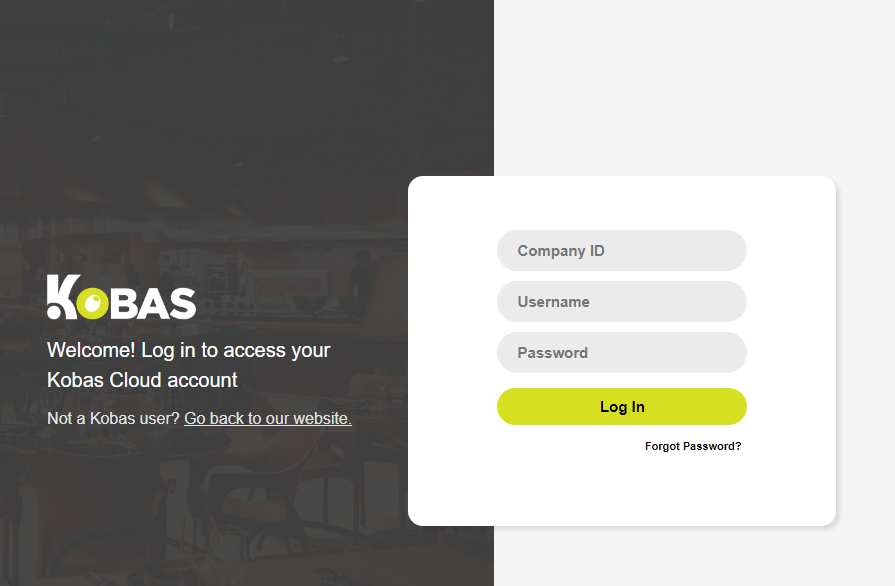
Forgotten password
Warning: Kobas staff are not able to confirm Company ID's, usernames or passwords; nor are they able to reset any of this information.
- If you have forgotten your Company ID or Username you need to speak to your Line Manager, or an Account Administrator
- If you have forgotten your Password you should go to the log in page entering your Company ID and Username, and select the Forgot Password link. This will email you a link to reset your password.
- If the above doesn't work, it is likely that the email address in your Staff Profile is incorrect, or you have marked Kobas emails as spam. In this instance, seek support from your Line Manager or an Account Administrator.
Suspicious Login Attempts
After several failed attempts at entering your username and password, you will be logged out of your account for 20 minutes. An email will also be sent to you advising you of this.
Multi-Factor Authentication (MFA)
Administrators and in some situations other users will be required set up and use MFA to access their account. For more details please read here.
Your landing page

- The clock at the top of the screen counts down until you will be timed out. You are allowed one hour of inactivity prior to being logged out, the clock refreshes every time you are active on the page.
- This arrow collapses the menu bar, giving you more space to view the page on smaller devices.
- These headings all navigate you to different parts of the Kobas system.
- The Help & Support tab will take you to the form to contact the Support Help Desk, and also a link to the Knowledge Base.
- "Edit Landing Page" allows you to add reports, quick links, and useful live dashboard information onto your home page. You can find more about the reports/modules here.
- This is where you change your password once you're logged in.
- This is where you can see your personal details held on Kobas, so you can inform your Line Manager if there are any errors.
Rotas, Annual Leave and Time off
This is one section of the cloud that everyone will use if your company uses Kobas for rotas and booking time off.
Rota
Heading to Rota > Rota in the cloud will bring you to the page you can access current, historical, and future rotas. You will have access to view and create all venues within your permission level.
Holidays and Days Off
This is of course the most important section for you, take note!
- Holidays - this page will show you a list of the holiday days and days off that you have requested historically, currently, and in the future.
- Holiday Calendar - this page will show you the holidays of all the staff in the venue.
- New Holiday Request - this page allows you to request holidays (paid) or days off (unpaid). The page also shows you how many paid holiday days you have accrued, taken and left to take.

Top Tip: Once you have put your first day in to request, and hit "Add another date", the next day will automatically populate in the subsequent text box. This allows you to book several days or weeks in a row quickly.
Return to Training for all users.