Allergen and nutritional information
Kobas can help you to store and display allergen, dietary and nutritional information for the items you sell both in store and online.
Jump to:
- Overview
- Updating this information:
- How customers view this information:
- Commonly asked questions
Overview
Kobas has a comprehensive solution for recording and displaying allergen and nutritional information for some or all your products.
| Nutritional information | Allergen information | Dietary information |
| Calories | Cereals/Gluten (Wheat, Rye, Barley and Oats) | Vegetarian |
| Fat | Egg | Vegan |
| of which Saturates | Fish | Gluten-Free |
| Carbohydrates | Crustaceans (Prawn, Crabs, Crayfish and Lobster) | Halal |
| of which Sugars | Peanut | Kosher |
| Protein | Soya | Plant-Based |
| Sodium | Celery/Celeriac | Sustainable |
| Milk | Organic | |
| Nuts (Almond, Hazelnut, Walnut, Cashew, Pecan, Brazil, Pistachio and Macadamia) | Fairtrade | |
| Molluscs (Mussels, Whelks, Oysters, Snails and Squid) | Low Sodium | |
| Mustard | Low Sugar | |
| Sesame | Low Carb | |
| Sulphur Dioxide | Low Alcohol | |
| Lupin | Alcohol-Free | |
| Pescatarian | ||
| Coeliac |
Warning: Please note that Kobas cannot be liable for any legal compliance with food-based legislation. Our clients are responsible for ensuring the data they display is accurate and meets legal requirements.

The information can be logged at different levels:
| Ingredient | Within the Ingredient Manager, you can attribute allergens to an ingredient so that when used in an EPoS Item or Modifier, the allergen is inherited. |
| EPoS Item | Within the Item (PLU) Manager, you can attribute allergen, dietary and nutritional information. |
| Modifier | Within the Modifier Manager, you can attribute Calorie adjustment (so that it adjusts the PLU), and allergen changes can be inherited from ingredients. |
The information is then displayed in these places:
| CIC: Allergen Identifier | Customers can see allergen, dietary and nutritional information dynamically in the online allergen identifier. You can use a QR code on your main menus (and link to your websites) directly to your CIC web address /home/allergens. |
| CIC: Mobile Ordering | In your mobile ordering area of the CIC, customers will be able to see allergen, dietary and nutritional information prior to placing an order. |
| Cloud Exporter | You can export allergen, dietary and nutritional information. |
| EPoS Item Viewer | If you have access to the EPoS Item Viewer, you can currently see nutritional, allergen and dietary information. |
Note: You must already have your Customer Interaction Centre active to display this information online to your customers. However, the EPoS Item Viewer and Exporter are available regardless of CIC usage.
Ingredient Manager
This page is accessed in cloud by going to Operations > Manage Ingredients.

Within the Edit or New Ingredient pages, you can go to the Allergen tab to add the allergen category and sub-categories.
EPoS Item (PLU) Manager
This is accessed in the cloud by going to EPoS > Item (PLU) Manager.
In the list view, you will be able to see at a glance which items have calorie information stored:

You can edit or add this information by pressing Edit or New EPoS Item:

Within the Allergen & Nutrition tab, you can add this information:
- Allergen - choose the category and (if applicable) sub-category from the drop downs, and press Add Allergen. You can then change the traffic light per allergen from Trace, to May Contain or Contains. You can press Remove Group to delete the allergen.
- When no allergens are selected, you can tick to declare there are no declarable allergens. Items with no allergens selected and no tick in this box will display to customers like this:
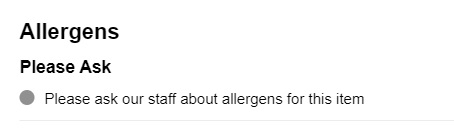
- Dietary - you can click on a dietary tag to toggle or de-toggle it.
- Nutritional - firstly enter the number of portions this EPoS Item is intended to serve, you then enter the nutritional values under the relevant consumption mode column. Where more than one portion is selected, you will be presented with the figure per one portion also.
Note: When you save the EPoS Item, you may see up to three prompt messages advising you to confirm the details are correct, and whether the allergens and nutritional information have been added or updated.
Bulk Importers
This can be found in EPoS > Menu Administration and per menu, you can select Nutrition Import. From this screen, you can Export a list of EPoS Items on this menu and the associated nutritional information. You can edit this information and upload the document to make changes in bulk. Similarly, in the EPoS > Modifiers (PISC) screen, you will also be able to access an Import for the nutritional values in Modifiers.


Modifier Manager
This page is accessed by going to EPoS > Modifiers (PISCs).
You can see which Modifiers have calorie information stored in the list view:

This information can be added by pressing Edit Group or New Modifier Group:

Customer Interaction Centre: Allergen Identifier
This is accessed by using the /home/allergens suffix to your CIC web address, such as https://demo-cic.kobas.co.uk/home/allergens
Note: To enable the Allergen Identifier within your Kobas Cloud, navigate to Administration > Integration Settings > CIC > Customer Facing Allergen Identifier and then tick the box (as highlighted in the picture below):

Before you do this, it is imperative that you ensure the allergen information is up to date before enabling it, as well as also ensure you have your CIC set up already. For more info on how to set up your CIC, click here
Once here your customer can select a venue, and then toggle the allergen or dietary information the customer cannot consume. This will then toggle a traffic light system identifying what the customer can or cannot consume.
The filter can also be used to further narrow down the menu, for example to Drinks or Food.
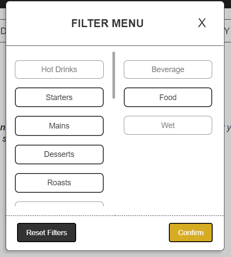

Note: The grey colour coding is a fail-safe where no allergens have been declared, nor is the item marked allergen-free.
When the item is selected, nutritional information will also be shown.
Top Tip: The only way to ensure that an EPoS Item doesn't appear on the allergen identifier is to place it within a Hidden Category, and ensure the EPoS Item has no allergens added to its profile.
Customer Interaction Centre: Mobile Ordering
This can be accessed using the /order suffix to your CIC web address, such as https://demo-cic.kobas.co.uk/order
When a menu item is selected, the allergen, dietary and nutritional information will be displayed, as well as any changes to this information from possible Modifier selection.

EPoS Item Viewer & Export
All of our clients, including those who do not use the Customer Interaction Centre (CIC), can access Allergen, Dietary and Nutritional information in these ways.
By going to EPoS > Item (PLU) Manager and choosing View, you can see all of the dietary information too.

Top Tip: Access to View Only your EPoS Items is specific permission, so you could give all Front of House staff and Chefs access to this so they can see the information.
Within the EPoS > Menu Administration page, you can Export Allergen, Dietary and Nutritional information into a spreadsheet to be shared.
Commonly asked questions
Q: Is there a function for on-site users to check the allergens? As in, is a server able to see the allergens related to a dish somewhere on the till screen or is it set up so that the Front of House staff use the information in the Kobas Cloud when they are at a table?
A: There is no way of seeing the allergen information on the till screen, however, we can enable the Customer Facing Allergen Identifier (as explained before) which is a web page allowing customers (and staff) to view all allergen information. Customers can also filter by allergies they have to see what items they can order.
You can see an example of the Allergen Identifier here and you are able to enable this in the Kobas Cloud by navigating to Administration > Integration Settings > CIC. You then make this accessible via a QR code on your menu or in the venue should you wish.
From the till once you have placed an order you are able to print an Order Summary which is similar to a docket but contains all allergen information relating to the order.
Finally, you can also export allergen information from each of your menus to a .CSV file in EPoS > Menu Administration > Export Allergens. This may also be very useful for your staff on-site to see quickly which items contain which allergens.