Completing stock and line checks
Stock Checks are the last process to complete in the Stock Management system, and this guides you through that process within Kobas. We will also look at line checks.
Jump to:
- What is a Stock Check?
- System Preferences
- Where the data fits in the system
- How to Complete a Stock Check
- Input and manage Stock Checks in Kobas
- Line Checks
- Counting Best Practices

What is a Stock Check?
A Stock Check is a count of all stock on site, and represents an official declaration of stock level and closes the current stock period.
Kobas System Preferences
There are several Kobas System Preferences you should review before using the Stock and Line Check System:
- Operations > Invert Stock Usage Variance Figures
- Operations > Number of days to make changes to a Stock Check
- Stock Checks > Show used and holding columns during new stock check
Where the data fits in the system
The other processes within the Stock Management system that you've seen so far all contribute to what we call the "Theoretical Stock Usage" and "Theoretical Stock Holding Value". That is calculated based on your Deliveries in, and taking away your sales and other stock usages. You could think of this as your 'Should have' figure.
The Stock Check is the process that forms your "Actual Stock Holding Value" and then allows the system to work out your "Actual Stock Usage" since your last Stock Check. This would be your 'do have' figure.
We then compare the Theory (should have) and Actual (do have) to produce a Variance report which shows, potentially, where there are errors in your system somewhere (missing deliveries, incorrect EPoS items), or items have gone missing (misuse, loss, or theft). This allows you to investigate those matters.
Please take a look here to see how Kobas calculates your stock values.
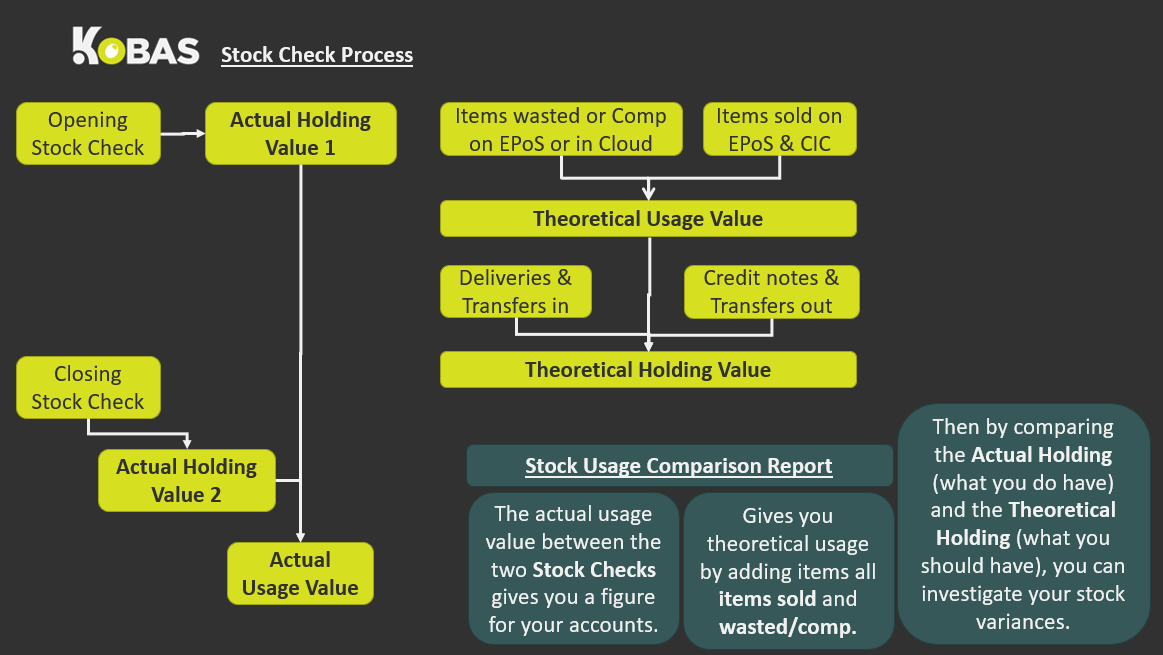
How to conduct a Stock Check
The Stock Check is simply a count of all of the stock currently in your venue. We do have some suggestions that will aid your efficiency, particularly when it comes to inputting the information into Kobas.
Stock checks in Kobas are assume to take place:
After the close of business on the day they are recorded.
Therefore, they will include all deliveries, transfers, credit notes, sales and stock usage during that day. The "day" will run until the Operational Start Hour, of which the default is set to 6am. For example, if you count your stock early morning on Monday before you open, you will need to record this Stock Check in Kobas as taking place on the Sunday. Even if you close after midnight, the figures will be correct.
Our suggestion would always be to input the information directly into the stock check screen using your phone, tablet, or a reasonably mobile device. However, the Support Help Desk can pull a spreadsheet Stock Count sheet for you which will follow the same format:

A major point to consider is around Packs/Units/Loose. You will need to make sure that you are counting in the correct column, and Kobas will do the working out for you.
For example, if the ingredient is 24x1 item (ml) (such as a Coke bottle):
- Recoding 1 in the Pack column, you would be recording 24 bottles.
- Recording 1 in the Unit column is one bottle
- Recording 175ml in the Loose/measurement would be half a bottle.
Make sure to double-check the line that you are filling in, as you could have the same product on more than one line, due to different supply lines:
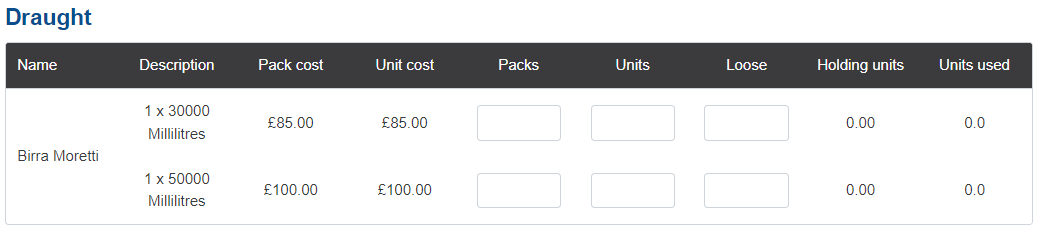
In this example, you have the option to record the 30L and 50L kegs.
Input and manage Stock Checks on Kobas
Recording your Stock Check
To access Stock Checks, you'll need to go to Operations > Stock Checks in the cloud. There are various permission levels around stock, including access to Own Venue(s) or All Venues. You will need to choose New Stock Check.
The next screen will ask for basic details including Venue, Date, Name and then select Stock Check. See the section above for information on selecting the correct date.
You will then be prompted to select the Ingredient and Product categories you wish to count at this time.

Once you have completed the above selections, you will get the option to Export your Stock Check to allow you to print it and complete it manually, before returning to complete the steps below.
Top Tip: It is possible to complete separate Stock Checks and then merge them. This is particularly useful if a different person is doing your Wet lead type, to your Food lead type. Both users can create a separate check, that can be merged later. Note that you can only merge Stock Checks logged for the same date.
You will now have access to the Input Quantities section, which looks like this:

The tick boxes along the top will show or hide the corresponding column in the table, to aid efficient completion of the form. We recommend filling this straight in, using a mobile device as you count, negating the need for paper stock sheets.
Top Tip: Administrators can decide whether the Holding Units and Units Used columns should be displayed during a stock check by going to Administration > Kobas System Preferences > Stock Checks.
It's worth noting that the latter two columns may not be of much use to you during this process. The Holding Units will total what you've added in the check, and Units Used will show you what has been used since the last Stock Check.
Note: Any item where no number is recorded in a Stock Check, it will be assumed there is no stock of that line.
Once you have done, press Complete Stock Check and it will be saved and marked as complete. Note that if you navigate away without pressing this button, it will save as a Draft.
How to amend completed stock checks
We all would love to see the day our first stock count produces a report with zero stock variance, but we also all know, that doesn't really happen. When you have completed the Stock Check you will need to review the stock variance using the Stock Usage Comparison Report. Your subsequent investigation may show that you need to amend various things, including the Stock Check.
Again head on over to Operations > Stock Checks. The page will show all the stock checks carried out across all venues (depending on user permission level).
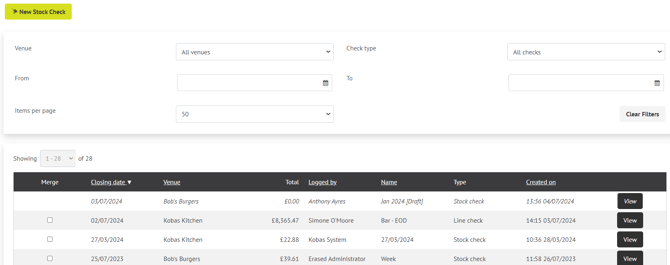
You can filter the Stock Checks down to help find what you need, though the most recent will be at the top by default. You will need to press View on the Stock Check you require. Once it has loaded, you can press Actions near the top right, where you can delete the Stock Check. The Edit Stock Check button is on the bottom right. You can simply edit and then Save.
If you need to add additional items not previously counted on this Stock Check, you will need to create a new Stock Check and merge the two.
Line Checks
A Line Check within Kobas is a way to 'spot check' any Ingredient or Product Line, without having the formal, period closure, of the Stock Check. This feature is useful if you need to monitor a line that is regularly on your variance list, or maybe you suspect dishonest or inaccurate activity.
On the Operations > Stock Checks page, you will need to choose New Stock Check.
The next screen will ask for basic details including Venue, Date, Name and then select Line Check. Note that the same principle applies to the date selection as Stock Check above.
This is different from Stock Checks in these ways:
- The figures you input will not affect any reporting or future Stock Checks.
- You can choose individual ingredients for a Line Check.
In the full list accessed on Operations > Stock Checks, it will clearly state which is a Line Check.
In order to best analyse your Line Checks, you can contact our Support Help Desk to schedule our Line Check report where you will see the results for each ingredient presented on a table so that you can easily identify discrepancies.
Counting Best Practices
Some tips for keeping your count as accurate as possible:
- Stick to a Process – you may wish to count bottles in decimals, or by mls (eg. 1.5 units or 1 unit 375mlS) – whichever methods you use, stick to the same one every week so you can easily compare between stock checks.
- Consistency – if possible, make sure that the same person counts each week, especially if you are using techniques such like decimals above or estimating by weight for example with draught barrels.
- Use the columns – there is no need to count in 24s, 12s or any other pack size when using Kobas which can result in miscounts. You can simply count the number of packs, units and any loose items that you have, and let Kobas do the calculations for you.
- Merge Stock Checks – as mentioned above, you can merge any stock checks done on the same day. This is helpful to keep them tidy and so you can see all items in one place once counted
- Decide on any items not counted – you may choose not to count some items. These are usually high-quantity, low-worth items such as teabags or items that you might not use much of like bitters. Choose how you want to deal with them such as excluding altogether, or only counting full packs, and stick to this process for every stock count.