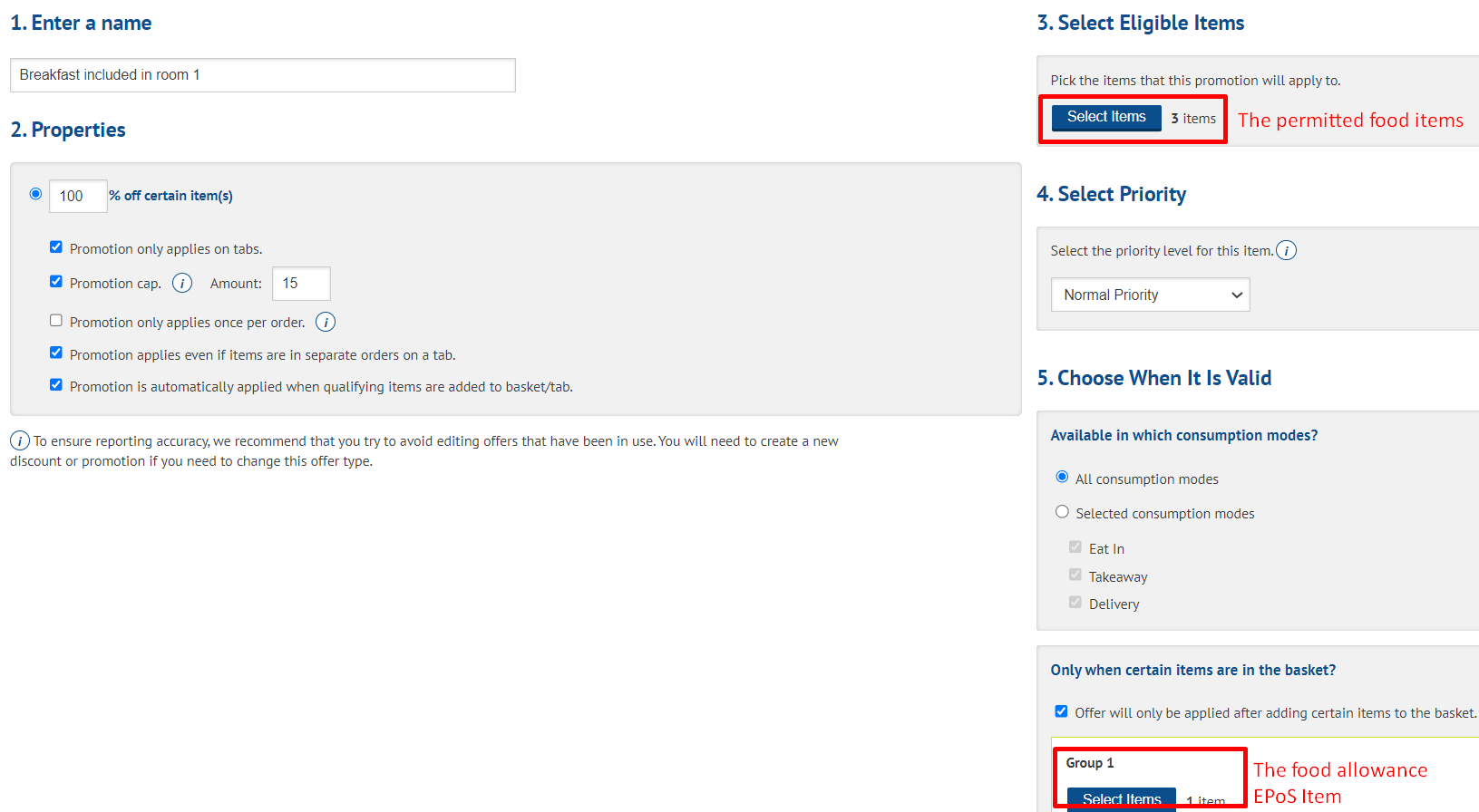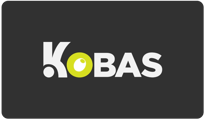This article explains how to set up your integration with Inn Style and how it works.
Last updated 27 Mar 2022
Jump to:
- Introduction
- Setting up the integration
- Using your Inn Style integration
- Operational steps
- Reporting and reconciliation
- Notes and troubleshooting
- Two-page guide for till users

Introduction
Inn Style is a Property Management System (PMS), for the managing of accommodation bookings. This integration allows both systems to share information, allowing customers to have one bill for all their services in one place, in an operator-friendly efficient manner.
You can also visit the Inn Style help page for information relating to the integration.
Download our quick guide to support your teams using this during their shift.
Setting up the integration
Step 1: Preparation
You may wish to ask the Support Help Desk to create an Accommodation lead type. This will allow you to separate your accommodation revenue, from those attributed to wet/food, etc. You will need to create an EPoS Item for the “Room Charge” under an appropriate category and add this to your menu.
Top Tip: The Room Charge EPoS Item needs to be on a visible EPoS page, and should not be public facing (if you use the CIC).
You should also ask the Support Help Desk to create an Other Payment Type for your tills to allow you to record that the remainder of the bill will be paid via InnStyle, using inn_style_pay.
Step 2: Activate Integration
Go to Administration > Integration Settings > Room Bookings, where you will need the appropriate permission level to access. Tick the box next to Inn Style.
Step 3: Setting Room Rates
Inn Style will send the revenue for the booking as one lump sum to Kobas. Therefore, you will then need to tell Kobas how to allocate this spend through EPoS Items. This allows you to dictate how this cost is fed into reporting for analysis and how this displays on receipts.
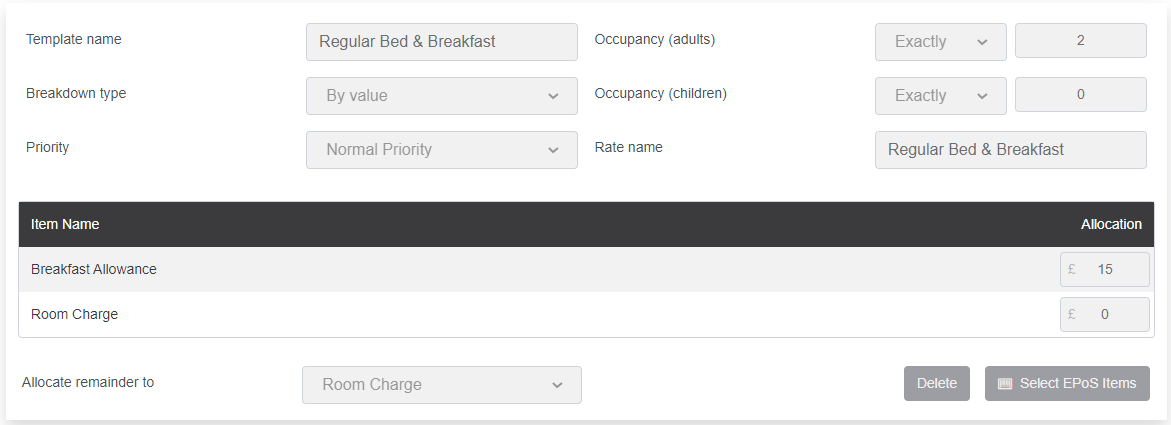
Each Room Rate has the following elements:
- Template name & Rate name - these must match the Room Rate name in Inn Style exactly (check it has no space at the end)
- Define how many adults and children this rate rule applies for
- The priority rule is helpful where you have more than one rate with the same name
- Finally, are you going to split the revenue by percentage (such as 100% to accommodation) or by value (such as £15 to breakfast).
You you have the option to Allocate remainder to one of the selected EPoS Items. This negates the need to amend the rate for variable room rates.
Note: EPoS Items' can be set at £0 and the remainder of the charge will be added to this. It’s also important to ensure you have the correct tax setting for the EPoS Item.
Before you can set up the integration, you require one rate to be nominated as the Default Rate (set at the top of this section). This rate will be used if we cannot exactly match the Rate Name with one in Inn Style. Many clients set this to 100% Room Rate. This can be edited if required on EPoS when it comes through.
Step 4: Sending your API credentials
Once you have created a default room rate, your "API Credentials" will appear. You can press the "copy" button and then email them over to your Inn Style account manager or support.
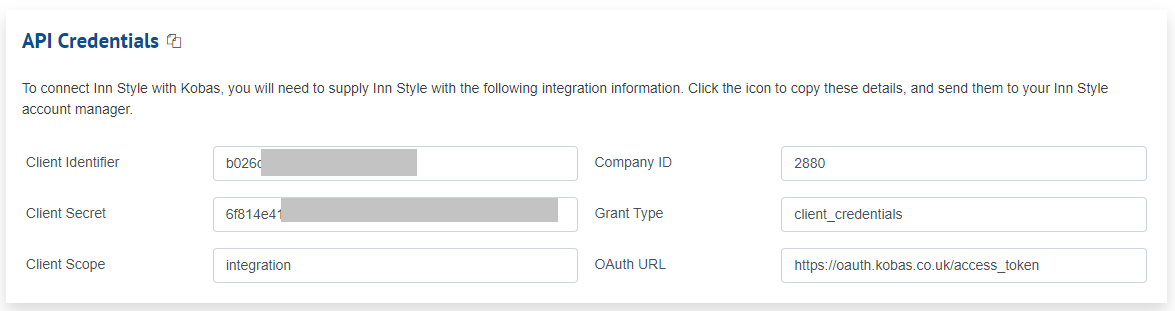
InnStyle will also need your Venue ID number(s), which you can find by going to Administration > Rota Sales Budgets and clicking your venue ID numbers. It is possible to use InnStyle at some venues, and not others.
Using your Inn Style integration
Operational steps
- Booking is made in the usual manner through InnStyle.
- Customer checks in (either staff using Inn Style dashboard, or the contactless method).
- In real-time, a tab will be opened in the correct venue.
- The tab will include the customer details, EPoS Items (ie. Charge breakdown), any payments already made as “Inn Style Payment”.
- For customers staying multiple days, the daily rate will be pulled through each morning. Therefore, the tab will need to remain open until the last day of the stay. The additional day rates will show as additional orders on the same tab.
- When you perform a Check Out on Inn Style, the information from Kobas will be sent over to Inn Style, including any additional charges such as food and drink, once the tab is settled in Kobas. This can be done in two ways:
- To pay through Kobas (useful for Cash or Card); settle the tab as you would any other in Kobas taking payment.
- To pay through Inn Style (useful to send the payment link to the guest); settle the tab firstly in Kobas using the other payment type of Inn Style Outstanding and then process the payment in the InnStyle Dashboard.
Example of a Kobas Receipt with Inn Style booking
Example of a InnStyle Invoice from an Inn Style booking
Top Tip: If your guests are dining with you, you can add their dining activity to a new tab that can behave in the same way as the rest of your restaurant. This means it can be given the Table Number. When the customer asks for the bill to be "added to their room", you simply merge the dining tab, with the room tab. Note that a tab can only hold one set of customer and tab information, please ensure the dining tab doesn't have a loyalty profile or reservation attached prior to merging. Similarly, Discounts and Service Charge will apply across the whole tab. You may wish to set your Room Charge fee's to be Service Charge exempt.
Reporting and reconciliation
- All payments and sales (revenue) will appear in Kobas reporting as usual.
- We use an Other Payment Type to record payments completed in Inn Style. Therefore your InnStyle line in Kobas should match your payments report within Inn Style.
- This line in your Kobas cash log is editable, so you can check your Inn Style payments and change to match what is showing in your Inn Style account. Therefore accounting for any variances within Kobas.
- Sales will also show in your regular Revenue Analysis also, so you can see Room Charge under your Accommodation lead type; as well as all additional sales on each bill such as food and beverage spend.
Notes and troubleshooting
- An Inn Style booking can contain several reservations, which can be multiple rooms for the same stay. These will come through to Kobas as separate tabs per room. Currently, the cost will be split evenly between the rooms. If a guest is paying for all the rooms within the booking, or you wish to split room charges differently, we advise that you take the payment through the Inn Style Dashboard (see step 6 above).
Warning: Inn Style currently doesn't tell Kobas which room payments relate to. Therefore the payment for bookings with multiple reservations and/or rooms is split evenly across the rooms and dates.
It is best to ensure that bookings for separate stays are within separate reservations within Inn Style.
- Where guests may have to move rooms mid-stay, you will need to check out the first room on the changeover day, and then check in the new room. The charges for both will appear in Inn Style under the booking.
- Please make sure that the Room Charge used in InnStyle is correct, matching exactly with what is set up in Kobas.
- Please make sure the EPoS Item’s are assigned to the correct venue.
- Within Inn Style you can un-check a guest and check them in again if for some reason it hasn’t pulled the tab through to Kobas.
Top Tip: Do you allocate a value or percentage of your room charge to Food? You do have the ability to reflect this in Kobas. Using the room charge rules above, you can allocate the charge to accommodation, food etc.
You can use Discount Manager to create an automatic discount that will reduce the EPoS Item price for the Food (up to the amount of the "allowance"), therefore ensuring revenue isn't double counted.