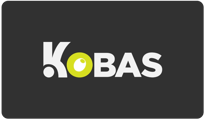Integrations with Meta Pixel allow you to better understand and reach your customer base.
Last updated 07 Jul 2023
Jump to:
- What is Meta Pixel?
- Configuring Meta Pixel
- How to set up a Meta Pixel
- Add a Meta Pixel tag in Kobas Cloud
Meta Pixel
Meta / Facebook pixel is a piece of code that you put on your website that allows you to measure the effectiveness of your Facebook or Instagram Ads by understanding the actions people take on your website.
Note: The below instructions refer to our Kobas integration with Meta, if you are already utilising Google Tag Manager, we recommend you install Meta Pixel via GTM, this will give your team greater customisation & better access to useful information than the integration below.
Configuring Meta Pixel
Before you can start selling on Facebook or create Facebook ad campaigns, you need to set up Facebook and Instagram by Meta.
Facebook and Instagram by Meta has one product catalogue for Facebook Marketing, Instagram Shopping, and Facebook shop. All products in your catalogue are available for all three features. If you make a product unavailable, then the product is removed from all three features.
The following requirements need to be met on Facebook before you can connect to your Facebook Page:
- Your Facebook account needs to have an admin role on the Page.
- The Facebook page needs to be published.
- You can be an admin on multiple Facebook pages, and access them all using a single Facebook Business Manager. However, every Facebook business page can only be owned by a single Facebook Business Manager. You need to be the admin of both the Facebook Business Manager that owns a specific Facebook page and the Facebook page itself to connect it with Facebook and Instagram by Meta in Shopify.
How to set up a Meta pixel
Steps:
- Go to Business settings in Business Manager.
- Select your business.
- Click Data sources.
- Select Pixels.
- Click Add by the search bar at the top of the page.
- Enter a name for your pixel.
- Click Continue.
- Take note of your pixel ID, you'll need this in the next steps.
Add Meta Pixel tag in Kobas Cloud
Steps:
- Log into Kobas Cloud
- Head over to Administration > Integration Settings > Loyalty
- In the Facebook Pixel section, tick the box
- Insert your Pixel ID
- Press Save Settings in the bottom right corner
Note: These steps require user-level permissions to edit Administration > System and Financial Settings. If you do not have these permissions, you will need to speak with your Kobas Champion or your line manager.