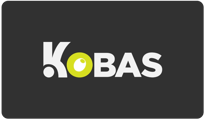This guide will help you to set up and use online ordering integration with Deliverect.
Last updated 25 Oct 2023
Jump to:
- Introduction
- Integration Settings
- Making changes to your menu
- Discounts
- Receiving order from Deliverect
- Images, allergens and tips

Introduction
Our integration with Deliverect allows you to receive orders through various platforms, straight to Kobas EPoS.
Note: We only integrate with Deliverect for orders through the Delivery and Takeaway consumption modes, and Eat In orders are not supported.
We currently accept orders from the following platforms:
- Deliverect Online Ordering
- Just Eat
- Mendu
- Ordit
- Ritual
- Uber Eats
- Uber Eats Postmates
- Deliveroo
If you are hoping to use a different platform please contact your Implementation Coordinator, Account Manager or the Support Help Desk before attempting to integrate.
Integration Settings
Note: It is very important to make sure that you have already completed your menu creation in Kobas before you link and Sync to Deliverect.
Step 1: Link Kobas Cloud to Deliverect Account
Navigate to Administration > Integration Settings > Online Ordering and tick the Deliverect box, and enter your Deliverect Account Id: and then click Save Settings.
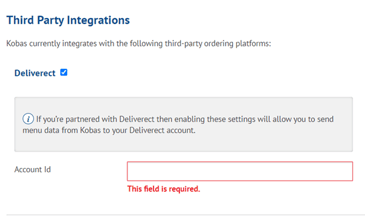
Step 2: Create a Delivery Fee EPoS Item (PLU)
In order to charge a delivery fee on orders received through Deliverect, you will need to create an EPoS Item for this charge. You can do this in EPoS > Item (PLU) Manager > New EPoS Item.
The item should be available for Takeaway and Delivery and attracts VAT at the standard rate. If you do not wish to charge a delivery fee, set the retail price of this PLU item to £0. 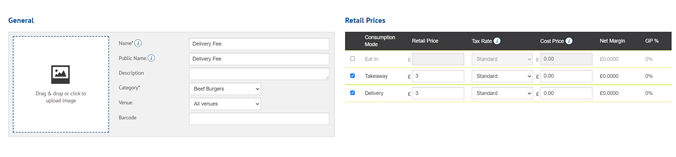
Step 3: Link your Venue
Navigate to Administration > Venues > Venue Details and click the Sales & Marketing tab
Scroll down to Preparation Instructions and tick Enable Deliverect Ordering (which is only available once Deliverect is enabled in Integration Settings). Choose the correct venue location from your Deliverect account, and choose your delivery fee PLU.
Complete the remaining settings:
- Auto Accept Deliverect Orders - Orders from Deliverect will be automatically accepted by the EPoS server unless items are "Sold Out".
- Auto Finalise Deliverect Orders - Orders from Deliverect will be flagged as "Finalised" as soon as they are accepted. Any changes made in Kobas Order Management will not be passed on.
- Work Dockets Print for Online Orders? - When this box is checked, work dockets for items on Deliverect orders will be sent to any printers assigned to an EPoS Item. If this is unchecked, then all work dockets for Deliverect orders will be suppressed.
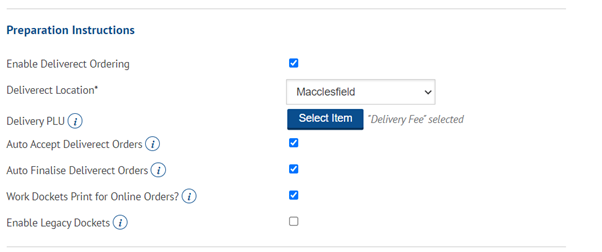
Step 4: Push your menus from Kobas to Deliverect
In order for your EPoS items to sync correctly, they must be available for Delivery or Collection (Takeaway). Make sure this has been completed on all EPoS Item's you wish to sync, or they will not be sent to Deliverect.
Navigate to EPoS > Menu Administration and click Sync On Deliverect

Step 5: Check Your Work!
Log in to your Deliverect account and navigate to Products.
You should now see your EPoS Items set up, alongside your Modifier options.
You will now need to schedule a meeting with your Deliverect Account Manager to build your menu together, linking the Modifiers.
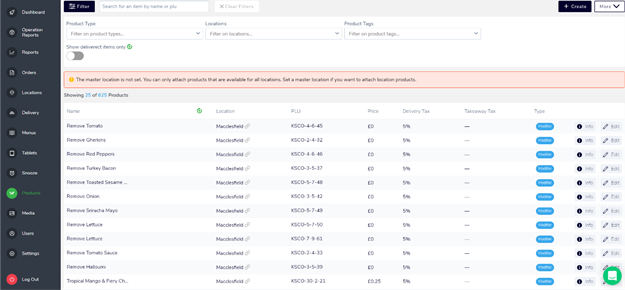
Making Changes
If you need to change an EPoS Item (such as for pricing increases), you can either do this in Kobas separately or change on Kobas then repeat Step 3. Your changes will appear automatically on Deliverect after you go to EPoS > Menu Administration > Sync to Deliverect. Remember that if you are changing your pricing, all pricing must match on both systems.
Kobas will send pricing information to Deliverect for Eat In, Takeaway and Delivery. Within Deliverect, you need to assign each "channel" (ie. Just Eat, Uber Eats, etc) to a pricing level.
Discounts
If you are planning on using Discounts within any of the platforms you are partnering with through Deliverect, make sure to ask Deliverect to set the "Send Discounts" setting ON for every one of your venues. This will ensure that all items and orders come through to Kobas at the correct price.
Note: If one of your platforms via Deliverect changes the price of an item, Deliverect has the ability to override the PLU price when the information comes down to your EPoS to reflect the price change. In this situation, it will come through as a Price Adjust, and as such the spanner will appear next to the item on the tab.
Receiving Orders
Warning: Whilst your Kobas EPoS will continue to operate without a working internet connection, you won't be able to receive Orders via Deliverect without an internet connection.
When our system is made aware that an order has been made through Deliverect, this will be fed into your Order Management system. The information is passed down to your EPoS server, where a tab will be created, named after the Deliverect Order’s ID. The tab is automatically settled under the Deliverect payment type. If the print dockets selection is ticked, dockets will print as expected.
Images, allergens and tips
When you sync your menu to Deliverect from Kobas, the image that you have stored in the EPoS Item page will bull through to Deliverect and be pushed to your ordering platforms, unless you have "Image Override" selected (this will need to be turned off).
At this time, we do not support the sending of Allergen information from Kobas to Deliverect.
We do not receive tips through the Deliverect integration. Our advice if you accept tips via Delierect would be to disable the Send Tips to EPoS setting in Deliverect (client needs to ask Deliverect to do this for them), then set up an Other Payment Type called Deliverect Tips and manually add the value of the tips from the Deliverect portal each day in Closing Tasks.